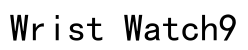Introduction
Safeguarding your privacy is paramount when selling, donating, or disposing of a laptop. Incomplete data removal can lead to identity theft or data misuse. This guide provides step-by-step instructions to securely erase your personal data.

Backup Your Important Data
Before data deletion, ensure necessary files are backed up to prevent irreversible loss. Adopt one of these reliable methods:
- External Hard Drives: Move important files to a physical drive.
- Cloud Storage Services: Utilize platforms like Google Drive, Dropbox, or OneDrive.
- USB Flash Drives: Use for smaller data sets.
Securely backing up ensures you can eradicate other data without regret.
Deactivating Accounts and Deleting Browsing Data
Leaving accounts active on your laptop poses security risks. Follow these steps to manage your profiles and browsing history:
- Logging Out and Deactivating Accounts:
- Log out from all linked accounts to ensure they are inaccessible from the device.
-
Deactivate accounts where necessary by navigating to account settings to find options.
-
Clearing Browsing History and Cookies:
- Open each browser used on your laptop.
- Navigate to settings or history and clear all history, cookies, and cache.
This ensures no trace of your online activity remains.
Uninstall Applications and Remove Associated Data
Applications can leave residual data even after uninstallation, posing potential privacy breaches. Connect prior steps with these:
- Uninstalling Unnecessary Programs:
-
Go to Control Panel (Windows) or Applications folder (Mac) to identify and uninstall unnecessary programs.
-
Removing Leftover Files:
- Search for folders or files related to uninstalled applications and delete them manually if necessary.
Freeing your laptop from unneeded software supports effective hard drive wiping.
Wiping the Hard Drive Using Built-in Tools
Completely erasing data from the hard drive prevents any chance of data recovery. Use your operating system’s built-in tools:
- Windows Reset Feature:
- Go to Settings > Update & Security > Recovery on your Windows laptop.
-
Select ‘Reset this PC’ and choose ‘Remove everything’ for a full wipe.
-
macOS Disk Utility:
- Restart your Mac and hold Command + R to boot into Recovery Mode.
- Use Disk Utility to erase your main drive.
Ensuring a thorough wipe guarantees all personal data is eradicated.
Using Third-party Software for Secure Data Erasure
For heightened security beyond built-in options, third-party software offers thorough data wiping:
- Recommended Software Options:
- DBAN: A free tool that securely erases data by repeatedly overwriting it.
-
CCleaner: Includes a drive wiper feature that efficiently removes data.
-
Understanding Secure Data Erasure:
- These tools ensure that once data is overwritten multiple times, recovery is improbable.
Incorporating these tools enhances your overall data security strategy.

Physical Destruction of Storage Media (Optional)
For extremely sensitive data, physical destruction of storage media may be warranted. Choose this last-resort option if necessary:
- Drilling: Create holes in the drive to render it unusable.
- Shredding: Use appropriate shredders to destroy electronic media.
This method ensures absolute data security for highly confidential information.
Additional Tips for Ensuring Data Security
To further bolster your data security practices:
- Encrypt Data Before Deletion: Use software to encrypt files so they become unusable even if accessed.
- Staying Informed About Data Privacy Best Practices: Regularly update your knowledge about data security to stay protected.
These steps provide comprehensive protection and minimize risks during laptop disposal.
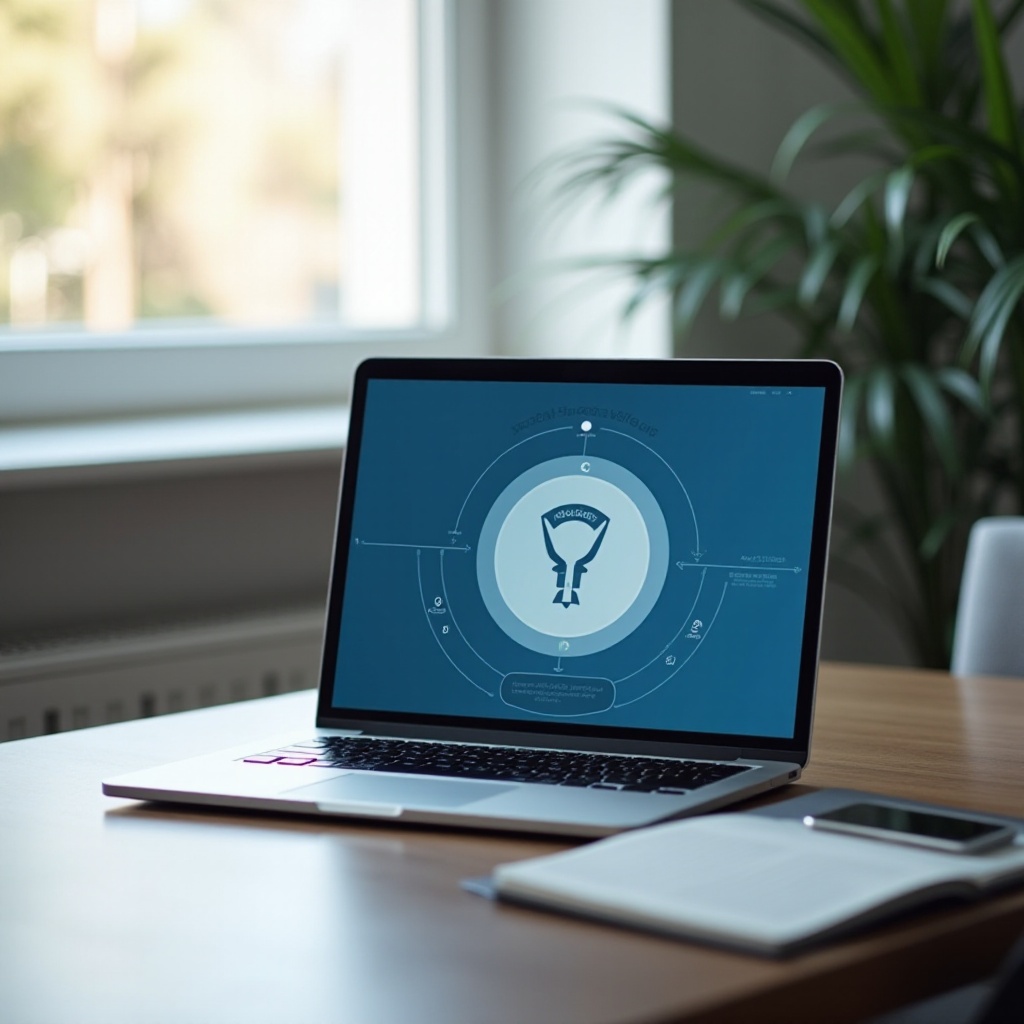
Conclusion
Ensuring personal data security when parting with your laptop is essential. By thoroughly following these steps—from backing up vital files to using third-party erasure tools—you confirm your privacy is safeguarded. As you prepare your device for a new owner, you’re actively managing digital security challenges.
Frequently Asked Questions
How can I ensure my data cannot be recovered?
Using a combination of factory reset and third-party data erasure software ensures all data is thoroughly and securely deleted.
Is factory resetting enough to erase all data?
Factory resetting alone is insufficient as it may not render data unrecoverable. Use third-party tools for complete data erasure.
What precautions should I take when selling my laptop?
Ensure all personal data is removed and the laptop reset to factory settings before selling or donating.