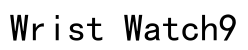In our digital age, the demand for seamless access to multimedia content across various devices has never been higher. The Apple Watch, as a cutting-edge piece of wearable technology, fits perfectly into this narrative by offering compact yet powerful functionality on the go. However, when it comes to accessing YouTube on an Apple Watch, a common query arises: “Is it possible to watch YouTube on an Apple Watch?” Despite the lack of an official YouTube application for Apple Watch, users have discovered alternative methods to enjoy their favorite videos. This guide delves into these possibilities, focusing on third-party apps and Apple’s Continuity features, providing you with a detailed roadmap to accessing YouTube on your Apple Watch.
Can You Watch YouTube on Apple Watch?
Currently, the Apple Watch does not support a native YouTube app, meaning there’s no direct avenue to stream videos from this popular platform. This absence might lead some users to prematurely conclude that YouTube access is impossible. However, thanks to third-party applications and Apple’s robust ecosystem, watching YouTube videos on an Apple Watch is a feasible task. While these solutions do not fully replicate the desktop or mobile experience, they open doors to convenience and accessibility on this miniature powerhouse of a device.

Solution Steps for Watching YouTube on Apple Watch
Using Third-Party Applications
To access YouTube on your Apple Watch, third-party applications provide the most direct route. Among these, WatchTube is a standout solution that brings a tailored YouTube-esque experience directly to your wrist. WatchTube is designed to accommodate the limited processing power and screen size of the watch, making it a practical tool for streaming content without needing an iPhone. You can search for videos and watch them directly from the watch interface. Here’s how you can set it up:
1. **Download the App**: Visit the App Store on your Apple Watch and search for WatchTube. Install it onto your device.
2. **Set Up and Configure**: Open the app, where you’ll find a simplified interface designed for quick access to content. Familiarize yourself with the features available.
3. **Browsing and Viewing**: Use the search function to find specific videos or explore through different categories that might interest you.
4. **User Experience**: While the app is functional, be prepared for certain limitations in video resolution and control, given the watch’s size and processing abilities.
Despite the utility of third-party applications, it is important to manage expectations regarding interactivity and video quality. These applications often present only a partial version of features available on larger devices, primarily to accommodate hardware constraints. Moreover, battery life can be a consideration, as streaming video can be power-intensive on such a compact device.
Connecting via Continuity Features
Another potent method to view YouTube on your Apple Watch involves leveraging Apple’s Continuity features, like Handoff. This feature enables a seamless transition of tasks from one Apple device to another, providing an integrated user experience. Here’s how to effectively utilize Continuity for YouTube streaming:
1. **Ensure Device Compatibility**: Both your iPhone and Apple Watch must be equipped with the latest software updates, and ensure that they’re logged into the same Apple ID.
2. **Activating Handoff**: Enable Handoff on both your iPhone and Apple Watch. This option is usually found within the general settings under Continuity.
3. **Starting the Video on iPhone**: Initiate a YouTube video on your iPhone. You will notice a Handoff icon appear on your phone and Apple Watch, allowing you to transition the video from your phone to your watch.
4. **Seamless Experience**: Tap the Handoff icon on your Apple Watch to continue watching the video. Note that for optimal functionality, your devices should be in close proximity and connected to the same Wi-Fi network.
The integration via Continuity features ensures that you can start consuming content on a larger screen and transition to your watch when necessary. Although not a dedicated YouTube experience, it offers flexibility and continuity in a user’s content consumption across devices.
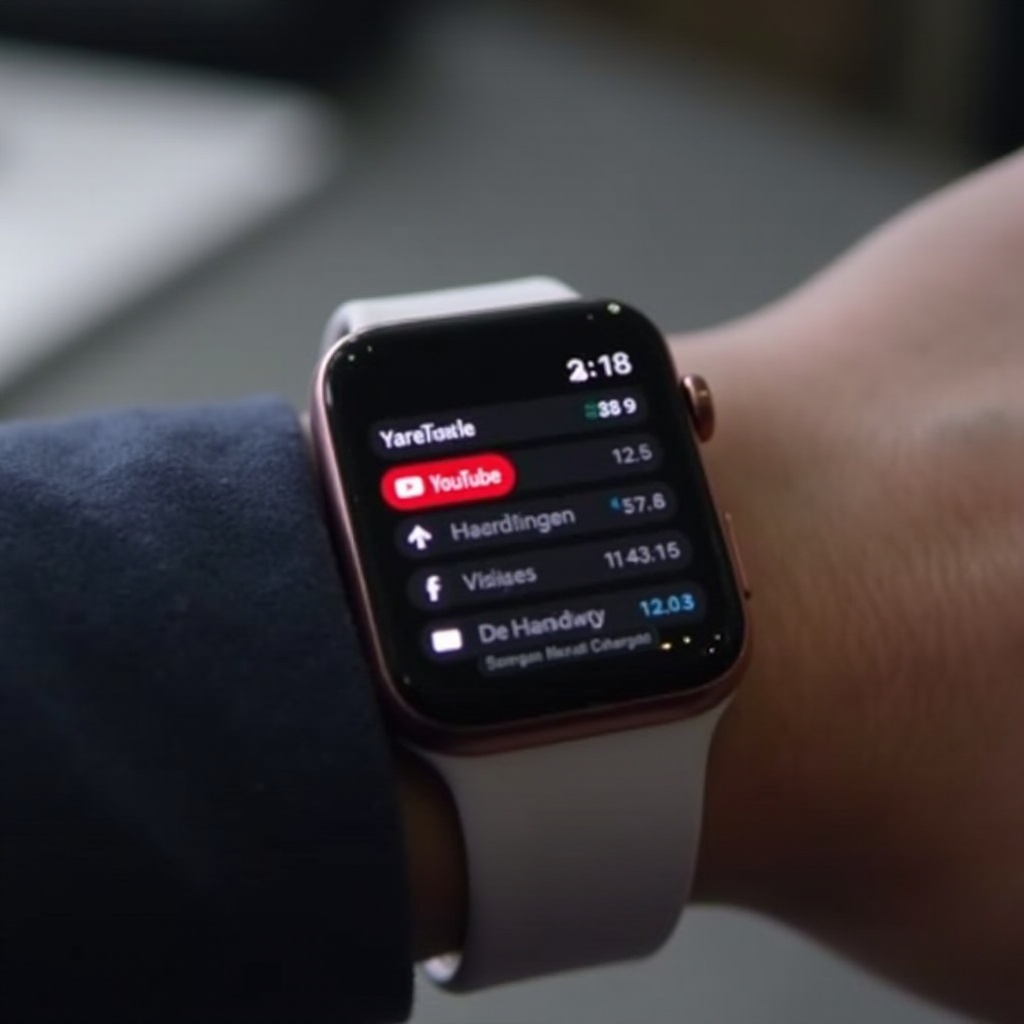
Common Workarounds and Limitations
Using these methods does come with several inherent limitations. The most notable is the Apple Watch’s small screen size, which can hamper the viewing experience. Users may find the video quality to be less than ideal, with limited options for interaction such as pause, rewind, or fast-forward. Control precision can also be a challenge due to the watch’s compact interface, and there can be occasional hiccups in connectivity, particularly if the devices are not properly synced. Furthermore, extensive video streaming can drain the Apple Watch’s battery more rapidly than regular usage.
Nevertheless, these workarounds are valuable for quick access to information or when conventional devices are not easily available. For those looking to enhance their experience, considering alternative viewing or listening options (such as podcasts or audio-centric content) might prove more fitting for the device’s form factor.
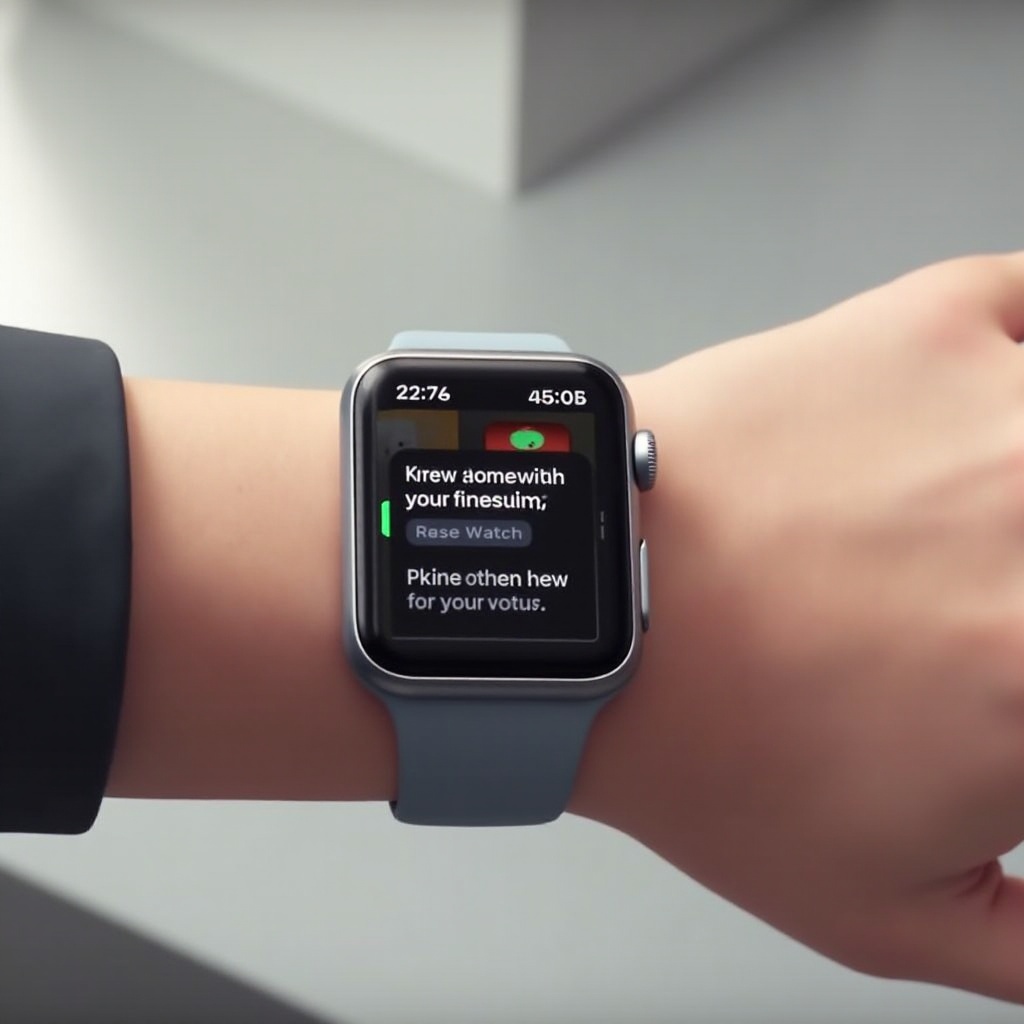
Summary
In essence, while the Apple Watch does not support a native YouTube app, savvy users can still integrate video content into their wearable using innovative third-party solutions and Apple’s powerful Continuity features. These approaches provide flexibility, albeit with certain trade-offs including quality and control constraints. Embracing these solutions can significantly broaden the scope of usability for the Apple Watch in terms of multimedia consumption, empowering users to stay connected with their favorite content even on the tiniest screens. Understanding these possibilities and limitations can aid users in tailoring their Apple Watch experience to cater to their media engagement needs effectively.
Can you get YouTube on an Apple Watch?
Currently, there is no dedicated YouTube app available for the Apple Watch. The watchOS ecosystem is designed differently and prioritizes lightweight, efficient applications suitable for its hardware. However, you can still control certain media features through peripheral methods using your iPhone or through compatible third-party applications that support limited features of YouTube playback.
How do I watch YouTube on Apple Watch without an iPhone?
Watching YouTube directly on an Apple Watch without using an iPhone is not feasible with the current watchOS capabilities and limitations. The Apple Watch is primarily an accessory for your iPhone, and most of its features, including media playback, are designed to work in conjunction with your iPhone. Without access to a full browser or YouTube app, direct streaming is not possible.
Can I watch videos, like YouTube, on Apple Watch SE?
The Apple Watch SE, like other models, does not support video playback from platforms like YouTube as it lacks the necessary hardware and application support for video streaming directly on the device. Videos require a certain amount of screen real estate and processing power that the Apple Watch is not designed to handle, focusing instead on notifications, fitness tracking, and other light tasks.
Can you control YouTube from an Apple Watch?
Yes, you can control YouTube playback on a paired device, such as an iPhone, from your Apple Watch using the Now Playing app. This app allows you to play, pause, and skip tracks, but it relies on the media being played on a connected device. For those using YouTube Music, a more integrated experience is available, letting subscribers control playback and manage queues directly from their Apple Watch.