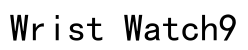In the rapidly evolving world of wearable technology, the Apple Watch stands out as a remarkable fusion of style and utility. Among its many features, complications are perhaps the most versatile, turning the digital face of your watch into a customizable dashboard tailored to your lifestyle needs. Whether you want to track your fitness goals, keep an eye on the weather, or simply stay connected with your schedule, adding and customizing complications can significantly enrich your day-to-day experience.
Complications are essentially mini-widgets available on the watch face, offering data or shortcuts to apps without the need to unlock your device. They are designed to provide immediate access to essential information, making the Apple Watch not just a time-telling device but a personalized assistant on your wrist. As you delve into the setup and customization of these features, you’ll discover that it’s about harnessing technology to elevate convenience and personalization in your daily routines.
Understanding Apple Watch Complications
Complications on the Apple Watch extend far beyond simplistic notifications or a quick glance at the time. These ingenious features transform your device from a mere chronometer into an information hub. Depending on your lifestyle, you can choose from complications that display your activity progress, next calendar appointment, current heart rate, or the status of your smart home devices. More than just eye-candy, these diverse options allow you to prioritize what matters most in your daily flow, effectively streamlining otherwise time-consuming tasks.
Key benefits of using complications include real-time data access, improved productivity, and the ability to stay connected with minimal distraction. Whether it’s professional alerts or family reminders, these elements provide more efficient ways to process information, ensuring that your device works intuitively alongside you.

Steps to Add a Complication to Your Apple Watch
Customize Your Watch Face
To begin integrating complications, start by tapping and holding on to your current watch face to enter the customization mode. This gesture triggers options that allow you to either personalize the existing face or select an entirely new one. It’s the perfect opportunity to match the aesthetic and functional aspects of the watch to your personal preferences.
Once in customization mode, you’re free to explore a range of options. The watch face designs vary, with some offering more slots for complications than others. Choosing the right face allows you to maximize the number of complications you can utilize, aligning with your daily tasks and style preferences.
Select and Add Complications
After selecting the desired watch face, swipe left to navigate to the complications settings. Here, you can specify which complications will appear on different parts of the watch face. Apple provides a variety of pre-installed complications, such as the Activity tracker, Weather, and Calendar, which serve a multitude of functional roles.
More importantly, adding these features is a simple process. Tap a specific area designated for a complication to reveal the list of available options. From here, you can explore both the default Apple varieties and third-party choices that you’ve downloaded from the App Store. For instance, if health is a priority, you might add the “Heart Rate” complication to quickly monitor your vitals, or use the “Workouts” complication to track your exercise regimen seamlessly.
To expand further, there’s a myriad of third-party complications available that cater to niche interests or professional needs. These can be added by first installing the respective apps on your iPhone, ensuring they support complications, and then integrating them into your watch face. This feature broadens the capability of your Apple Watch beyond standard options, supporting personal hobbies or professional activities.

Exploring Third-Party Complications
The true potential of the Apple Watch is unlocked when you delve into third-party complications. By venturing beyond the stock apps, you can install specialized apps that provide functions tailored to your unique needs. Whether it’s financial market updates for the savvy investor or productivity tools for the busy professional, third-party complications offer expansive functionalities.
To add these, browse the App Store on your iPhone for applications that interest you, ensuring they support Watch complications. Once downloaded, open the app, navigate to its settings, and enable the complication. Sync it with your Apple Watch by selecting the newly available option under the watch face customization process. Popular choices include apps like Fantastical for advanced calendar management or Carrot Weather for detailed forecasts, each offering a new dimension to your watch functionality.
The integration of third-party complications not only diversifies your watch’s capabilities but enhances its value, turning it into an indispensable device tailored specifically for you.

Summary
In conclusion, incorporating complications into your Apple Watch elevates it from a typical timepiece into a comprehensive digital ally, adept at managing both personal and professional tasks. By learning how to seamlessly add and customize these elements, you tailor your smartwatch to best meet your daily demands, ensuring that it remains as dynamic as your lifestyle. From native features to third-party innovations, your Apple Watch becomes a reflection of your needs and preferences, making it truly yours while enhancing efficiency and connectivity in various facets of life. Embrace complications to transform your watch into an integral companion, simplifying the complexity of modern living with precision and personalization.
How do I add a complication to my Apple Watch face?
To add a complication to your Apple Watch face, first wake up your Apple Watch and press firmly on the watch face until you enter the customization mode. Swipe left or right to choose a watch face that supports complications. Once chosen, tap “Customize” at the bottom of the screen. Use the Digital Crown to zoom and locate the complications section. Tap on the area of the watch face where you want to add or change a complication. Scroll through the available options using the Digital Crown or by swiping on the screen. When you find the complication you wish to add, tap to select it. Press the Digital Crown to save your changes and tap the watch face to activate it. Your selected complication will now appear on the watch face.
What steps are needed to add the ‘Now Playing’ complication to an Apple Watch?
To add the ‘Now Playing’ complication to your Apple Watch, start by waking up your device and pressing firmly on the watch face to enter customization mode. Select a watch face that supports complications and tap “Customize” to enter the customization screen. Scroll left until you reach the complications screen. Use the Digital Crown or your finger to scroll to the desired area where you want the ‘Now Playing’ complication. Tap on this complication area, scroll through the available complications until you find ‘Now Playing,’ and select it. Press the Digital Crown to save your settings and tap the watch face to set it. The ‘Now Playing’ complication will now be visible and accessible directly from your watch face.
How do you utilize watch face studio to add complications?
Watch Face Studio is primarily a tool provided by Samsung for developers to create custom watch faces for Galaxy Watches. However, for an Apple Watch user looking to enhance their watch face experience with complications, you’d typically use the watch’s native software and customization options. The general idea is to identify watch faces that allow for ample complication slots, and then systematically select desirable complications through the watch’s settings, as opposed to using Watch Face Studio which is not compatible with Apple Watches. If you are referring to creating custom complications, you’d need to use Apple’s development environment, which involves programming skills and working within the Apple WatchKit framework. As a user, sticking to the onboard customization features offers the most straightforward method for adding and managing complications on your Apple Watch.