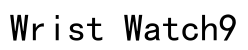In our increasingly connected world, managing who can reach us through our devices is essential for safeguarding personal privacy and maintaining a peaceful digital environment. The Apple Watch, as a pinnacle of wearable technology, integrates seamlessly with your iPhone to offer optimal communication management. However, this connectivity can sometimes open the door to unwanted communications. This comprehensive guide will walk you through the steps necessary to block someone on your Apple Watch, ensuring that your digital interactions remain within your control and that your privacy is preserved across all Apple devices.
Does the Apple Watch Come With a Block Contact Function?
Yes, the Apple Watch does come equipped with a function that allows you to block contacts, although it operates in conjunction with your iPhone. This seamless integration is designed to provide a consistent user experience across your Apple devices, meaning that any contact you block on your iPhone is automatically blocked on your Apple Watch as well. This ensures that any calls, messages, or notifications from the blocked contact won’t disturb you on your watch, allowing you to focus on what’s important without unnecessary interruptions.
Using Your iPhone to Block Contacts
Blocking contacts via your iPhone is a straightforward process that automatically reflects on your Apple Watch. Follow these detailed steps to block a contact:
1. **Open the Contacts or Phone App**: Begin by launching the Contacts or Phone app on your iPhone. These apps contain your complete list of contacts and are the starting point for blocking an unwanted contact.
2. **Locate the Contact**: Scroll through your contact list or use the search function to find the person you wish to block. Tap on their name to open their contact information.
3. **Choose ‘Block this Caller’**: Scroll down the contact page until you see the option ‘Block this Caller.’ Tap this option, and a confirmation prompt will appear. Confirm your decision to block the caller.
### Extended Steps and Tips:
– **Multiple Contacts**: If you need to block multiple contacts, repeat the above steps for each one. This may seem tedious, but it effectively cleans your contact list and ensures only desired communications get through.
– **Consistency Across Devices**: Remember, any changes you make here are applied across all devices linked through your Apple ID, not just your Apple Watch. This procedure ensures that your iPad and Mac, if using the same Apple ID, will also observe the same contact block restrictions.
Once these steps are completed, the contact will be unable to reach you through calls, texts, or FaceTime on any Apple devices associated with your Apple ID, ensuring a unified and uninterrupted communication experience.
How to Unblock a Number on Your Apple Watch
Unblocking a contact, should you decide to allow communications with them again, is equally simple. Again, this involves your iPhone, as changes here will sync to your Apple Watch:
1. **Access Settings on Your iPhone**: Begin by opening the Settings app on your iPhone.
2. **Tap on ‘Phone’**: Within Settings, scroll down and select the ‘Phone’ option to view and manage blocked contacts.
3. **Manage Blocked Contacts**: Tap ‘Blocked Contacts’ to view a list of all the numbers you’ve blocked.
4. **Unblock the Desired Contact**: Locate the contact you wish to unblock. Swipe left on their name and tap the ‘Unblock’ option or use the Edit button to manage multiple contacts at once.
### Additional Unblocking Tips:
– **Re-Evaluate Your Blocked List Regularly**: Periodically review your blocked contacts to ensure that only those who are truly unwanted are on the list. This not only keeps your communication streamlined but also ensures you don’t miss important messages.
By following these steps, the contact will be able to reach you once again through calls and messages, with these changes instantly reflected on your Apple Watch.
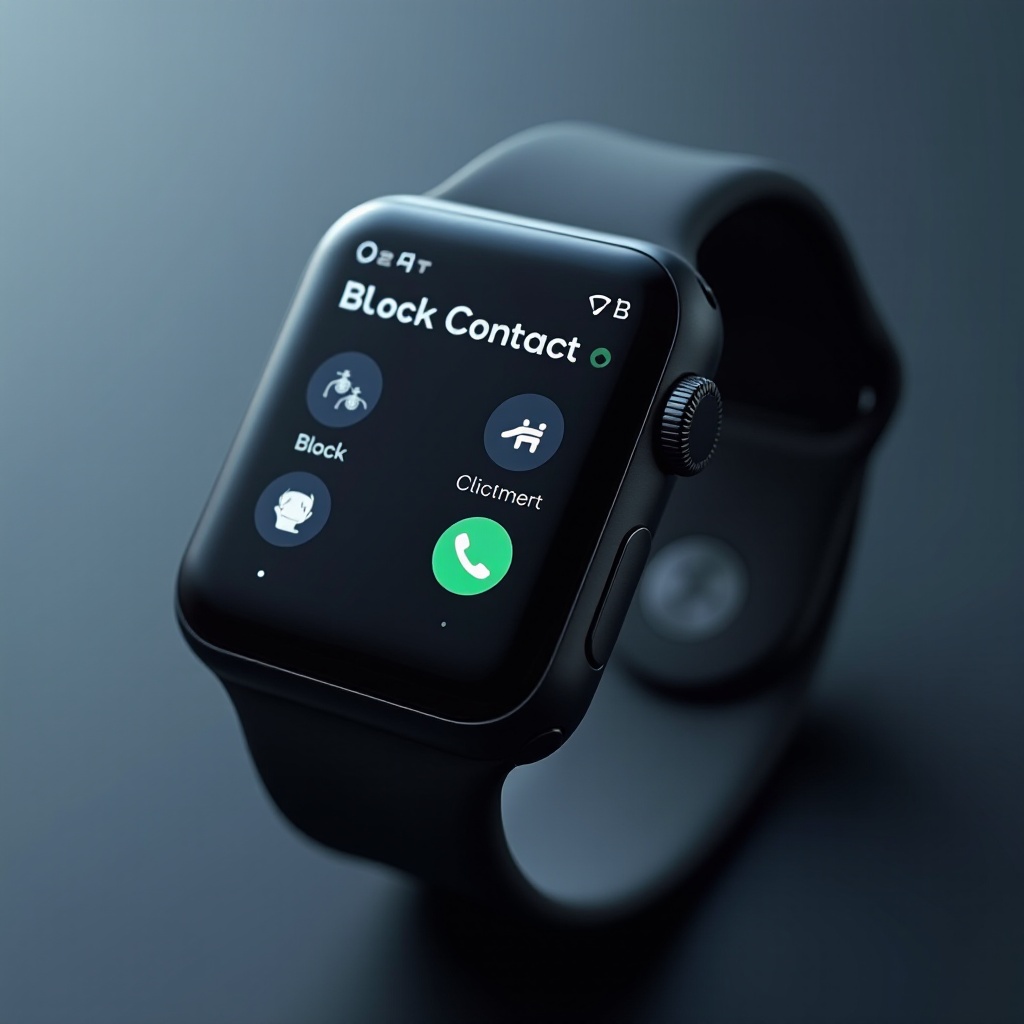
Additional Information
There are several important nuances to understand when blocking contacts. Firstly, individuals who are blocked are not notified of this action, which can help maintain discretion. Calls from blocked contacts will be sent directly to voicemail without notifying you, minimizing interruptions. It’s vital to note, however, that if you stop sharing your location with a contact, they may notice such a change, even if they remain unaware of being blocked. Leveraging these features allows you to manage your privacy with confidence, ensuring your interactions and communications are on your terms.

Summary
Blocking unwanted contacts on your Apple Watch, facilitated through your iPhone, is a powerful feature for maintaining a controlled and private communication environment. By understanding and utilizing these tools, you can effectively manage your interactions across all Apple devices, creating a seamless and distraction-free user experience. Mastering these functionalities not only enhances your personal privacy but also empowers you to focus on what truly matters, without the concern of unwelcome interruptions. Embrace this capability to ensure your Apple Watch is a supportive and efficient assistant in your daily life.
How do I block someone on my Apple Watch?
To block someone on your Apple Watch, you’ll primarily need to use your paired iPhone, as the Apple Watch itself doesn’t have the capability to directly block contacts. Here’s a step-by-step guide:
- Open the Messages or Phone app on your iPhone.
- Find the Contact: Locate the conversation or contact you wish to block.
- Block the Contact:
- For Messages: Tap on the contact’s name or number at the top of the screen. Then, select “Info,” scroll down, and choose “Block this Caller.”
- For the Phone app: Go to “Recents” or your contact list, tap the info icon next to the contact you want to block, and select “Block this Caller.”
- Synching with Apple Watch: Once blocked on your iPhone, this action will sync with your Apple Watch.
Blocking through your iPhone ensures that you’re effectively managing your contact permissions across all devices within the Apple ecosystem.
Can I block someone on my Apple Watch without using my iPhone?
Unfortunately, you cannot block someone directly from your Apple Watch without the use of your iPhone. The Apple Watch relies heavily on its paired iPhone for managing contact details and communication settings. Blocking someone is a feature that involves adjustments in communication preferences, which are managed at the iPhone level and then synced to your Apple Watch. Therefore, you need to use your iPhone to block contacts.
How do I block messages and contacts on specific Apple Watch models?
The process of blocking messages and contacts is consistent across different models of Apple Watch, as all models rely on the paired iPhone to manage these settings. Here are the steps:
- Use Your iPhone: As a default, start by blocking the contact on your iPhone through the Messages or Phone app, as previously described.
- Check Compatibility: Ensure your Apple Watch is properly paired and up-to-date, as new software updates can enhance how settings and features are synchronized between devices.
- Apple Watch Mirror Settings: Since the Apple Watch mirrors many of the iPhone’s settings, any changes you make on your iPhone in terms of blocking will automatically apply to your watch.
- Versions and Models: While the interface may slightly vary (such as between GPS-only models versus Cellular/GPS models), the underlying functionality for blocking remains unchanged across Watch Series models.
Ultimately, the iPhone acts as the central hub for configuring restrictions regarding messages and contacts, and these settings propagate to all connected Apple Watch models.