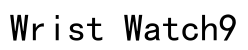Introduction
The Apple Watch, with its sleek design and robust functionality, has become an indispensable tool for many tech enthusiasts and casual users alike. It serves as a comprehensive device for communication, fitness tracking, weather updates, and so much more. At the heart of this functionality lies a vast array of apps, each aimed at enhancing your daily life. By default, these apps are arranged in what is known as the ‘honeycomb’ grid. While visually appealing and interactive, this layout can be overwhelming, especially as you download more apps. To cater to different user preferences, Apple offers an alternative: the list view. This guide will walk you through the process of changing your Apple Watch app layout, enhancing both its usability and your overall experience.

Step-by-Step Guide to Change Apple Watch App Layout
Understanding the ‘Honeycomb’ Layout
The ‘honeycomb’ layout is the quintessential Apple Watch design—bright, colorful, and engaging. This design allows users to zoom in and out, rearranging apps by dragging them into different positions directly from their wrist. This feature is ideal for users who enjoy a highly visual interface and like the ability to customize the order of their most-used apps for quicker access. However, as the number of apps grows, the once orderly grid can become a chaotic maze, making it difficult to instantly locate the app you need. The circular, packed structure might become more of a hindrance than a help, particularly when you are in a hurry.
Switching to List View for Simplicity
The list view offers a simplistic alternative that organizes apps alphabetically, providing a streamlined and efficient system for navigating your device. Switching to this view caters to those who appreciate order and quick access without scrolling through a jumbled sea of icons. Here are the detailed steps to switch your Apple Watch to list view:
- Press the Digital Crown to bring up the Home Screen on your Apple Watch.
- Firmly press and hold the center of the screen until the layout options appear.
- Select ‘List View’ from the menu options.
After switching to list view, your apps will be displayed in an easy-to-read, alphabetical format. This is particularly advantageous for users who have a substantial collection of apps, as it reduces the time spent searching and allows for quicker access to the desired app. You’ll find that navigating the list becomes second nature, akin to scrolling through a contacts list on your phone, which many users are already familiar with.
Moreover, the list view can improve interaction with the Apple Watch by minimizing errors—it’s harder to accidentally launch the wrong app when they’re listed with labels versus tightly packed icons.

Adjust App Settings for Optimal Use
Beyond just changing how the apps are displayed, optimizing the function of each app can significantly enhance your overall Apple Watch experience. Through the Apple Watch app on your iPhone, you can dive into customizable settings to maximize performance and utility. Here’s how you can personalize app settings for optimal usage:
- Open the Apple Watch app on your iPhone.
- Select the ‘My Watch’ tab to access a comprehensive list of your apps.
- Tap on any app to explore customization options such as notification settings, haptic feedback, and privacy controls.
By taking the time to adjust each app’s settings, you not only tailor the Apple Watch to meet your specific needs but also enhance its efficiency. For instance, you can prioritize notifications from essential apps, ensuring you’re always up-to-date with what matters most. Adjusting settings like workout goals or weather updates ensures the information presented is both relevant and timely, furthering the device’s utility.
This customization extends to adjusting the brightness, modifying sounds, and even managing storage by removing apps rarely used, thus optimizing the device’s overall performance and battery life.

Summary
Changing the layout of your Apple Watch apps from the default ‘honeycomb’ view to an orderly list view may seem like a minor tweak, but it can profoundly affect how you interact with your device. This choice helps streamline your daily routine, making it straightforward to access apps without unnecessary distractions. At the same time, fine-tuning app-specific settings ensures that the watch functions not only as a piece of technology but as an extension of your lifestyle. In doing so, you tailor your wearable technology to function seamlessly with your everyday activities, increasing productivity, and personal satisfaction with technology use. By following the steps in this guide, you’re not just adjusting icons on a screen; you’re crafting a personalized digital experience that truly reflects your lifestyle priorities.
How do I change the app layout on my Apple Watch?
To change the app layout on your Apple Watch, you need to access the Home Screen. Press the Digital Crown on your Apple Watch to display the Home Screen. Once there, tap and hold on any app icon until they start to jiggle. You can now drag the icons around to rearrange them in your preferred pattern. If you want a more organized layout, consider placing the most frequently used apps near the center for easier access.
How can I switch the Apple Watch app layout to a list view?
To switch the Apple Watch app layout to a list view, begin by pressing the Digital Crown to go to the Home Screen. Firmly press the display until you feel a small pulse and see the layout options appear. Tap on “List View” to switch from the default grid view. Your apps will now appear in a vertical list that you can scroll through using the Digital Crown, providing a different organizational approach that some users find more navigable.
How do I customize the Apple Watch face and icons?
To customize your Apple Watch face, start by pressing firmly on the current watch face. Swipe left or right to browse available faces, and tap “Customize” to adjust details such as colors, complications, and styles. Use the Digital Crown to scroll through options. For further customization, open the Apple Watch app on your iPhone, tap “Face Gallery,” and choose from a wide array of faces with different styles and complications. Add desired faces to your watch by tapping “Add” once you’ve configured them to your liking. This personalization allows you to tailor the watch for functionality and a look that suits your lifestyle.