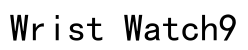In the era of digital wellness, leveraging technology to fine-tune our health routines has never been more accessible. Among the diverse array of tools available to assist in our fitness journey, Noom and Apple Watch stand out as influential allies. Noom provides personalized guidance for weight loss and overall wellness, while the Apple Watch offers robust fitness tracking capabilities. By connecting these platforms, you can create a seamless health tracking ecosystem that empowers you to monitor your progress with precision and ease. This article will guide you through the process of linking Noom with your Apple Watch, ensuring you get the most comprehensive view of your health metrics. We will explore compatibility, provide a step-by-step connection guide, and address common troubleshooting concerns to ensure your integration is smooth and efficient.
Understanding Noom and Apple Watch Compatibility
Before embarking on the integration process, it’s important to understand how Noom and Apple Watch interact. Direct integration is not available between these two platforms. However, both can connect via the Apple Health app, which serves as an intermediary, collecting and distributing health and fitness data. This means that while Noom doesn’t directly pull data from the Apple Watch, it can access and use the information stored in Apple Health. Consequently, your activity data tracked by the Apple Watch can be synchronized with Noom, allowing you to make informed decisions based on a comprehensive view of your health data.

Steps to Connect Noom to Your Apple Watch
Ensuring You Have the Right Apps Installed
To start, it’s imperative to have the latest version of both the Noom app and the Apple Health app installed on your iPhone. Regularly updating these apps ensures you benefit from the latest features and improvements that can facilitate smoother integrations. To update, visit the App Store, navigate to ‘Updates’, and install any pending updates for Noom and Apple Health.
Setting Up Noom to Sync Data with Apple Health
1. **Open Noom and Navigate to Settings:** Launch Noom on your iPhone and head to the ‘Settings’ tab. Here, you’ll find an option labeled ‘Connect Apps & Devices’.
2. **Enable Apple Health Integration:** Select this option and turn on ‘Apple Health’. The app will prompt you to allow Noom access to certain health data categories—typically steps, workouts, calories burned, and other activity metrics. It’s vital to enable these permissions to ensure Noom receives the full spectrum of data necessary for comprehensive tracking.
3. **Verify Permissions within Apple Health:** For a seamless experience, double-check the permissions in the Apple Health app. Open ‘Health’, select ‘Sources’, and choose Noom. Ensure that all relevant data types that Noom might use are enabled for both ‘Read’ and ‘Write’ functionalities.
Syncing Your Apple Watch with Apple Health
1. **Pairing Your Devices:** Ensure that your Apple Watch is paired with your iPhone. This is typically done via the ‘Watch’ app on your iPhone, where you can see the connection status.
2. **Configuring Apple Health Permissions:** With your devices paired, open the ‘Apple Watch’ app, go to ‘My Watch’, and then ‘Privacy’. Make sure that ‘Fitness Tracking’ and ‘Heart Rate’ options are enabled. This ensures that your watch actively collects and pushes data to Apple Health.
3. **Cross-Verifying in Apple Health:** Navigate to the Apple Health app to cross-check that your Apple Watch is listed under ‘Devices’. Tap on your Apple Watch, and confirm that all necessary health categories are activated for data synchronization.
By completing these steps, your Apple Watch data will now flow into Apple Health, making it accessible for Noom’s use and providing a holistic view of your daily physical stats.

Troubleshooting Common Issues
Despite a clear setup process, users may encounter issues. If Noom isn’t reflecting your Apple Watch data, here are some troubleshooting tips:
– **Recheck App Permissions:** Often, connectivity issues arise from incorrect permissions. Revisit both Noom and Apple Health app permissions to ensure nothing has been inadvertently disabled.
– **App and Device Restart:** Restarting both your iPhone and Apple Watch can sometimes resolve synchronization glitches. Power cycle both devices and check if data flow resumes.
– **Data Refresh Delays:** Sometimes data may take a while to sync across the platforms. Be patient and check after a brief period.
– **Consult Support:** If all else fails, consider reaching out to Noom or Apple support for further assistance. Their teams can provide advanced troubleshooting steps tailored to your specific issues.
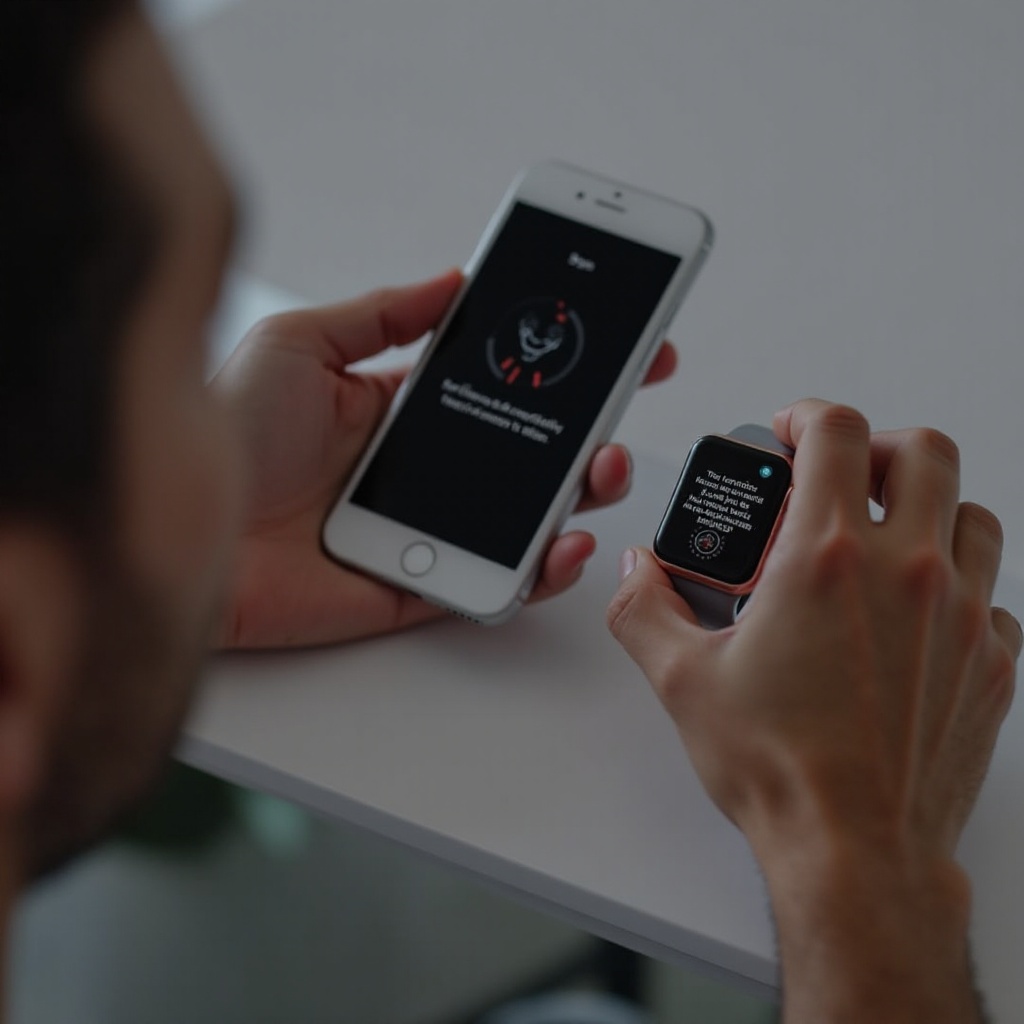
Summary
By integrating Noom with your Apple Watch through Apple Health, you tap into a dynamic ecosystem designed to streamline tracking and enhance your health management strategy. This connection simplifies how data like steps, workouts, and calories are monitored, helping you make more informed decisions about your wellness journey. Through careful setup and troubleshooting awareness, you can unlock the full potential of these powerful tools, enjoying a seamless and insightful fitness experience. With consistent effort and the right technology, achieving your health goals becomes an attainable reality.
How do I connect Noom to my Apple Watch?
To connect Noom to your Apple Watch, you’ll need to integrate Apple Health with the Noom app. Start by opening the Health app on your iPhone, go to ‘Sources’, and find Noom. Enable the data you wish to share, such as steps, distance, and workouts. Then, ensure that the Noom app on your phone has access to this data under the ‘Apps’ section in the Apple Health settings.
Why is Noom not syncing or counting steps on my Apple Watch?
If Noom is not syncing or counting steps from your Apple Watch, there could be a few reasons. Check if the data sharing option is enabled between Noom and Apple Health on your iPhone. Ensure that both apps are up to date. Also, verify that Bluetooth and Wi-Fi are turned on for seamless data transfer. Rebooting both your iPhone and Apple Watch might help resolve sync issues.
How can I troubleshoot Noom syncing issues with my Apple Watch?
To troubleshoot syncing issues between Noom and your Apple Watch, start by ensuring all apps and your device’s software are updated. Double-check that permissions in the Apple Health app are correctly set to allow Noom to read the required data. Restart both your iPhone and Apple Watch. If the problem persists, reconnect the devices and re-establish the Apple Health and Noom linkage from scratch.
How do I successfully sync workouts and steps with Noom across devices?
For successful syncing of workouts and steps across devices with Noom, ensure that your Apple Watch is paired correctly with your iPhone and that Apple Health permissions are fully granted. Regularly open both the Noom and Health apps to trigger a data refresh. Also, make sure your iPhone’s Bluetooth and internet connection are stable, as these are crucial for real-time data synchronization.