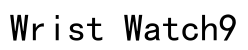Apple Watch has revolutionized the way we monitor our health and wellness, offering a suite of features that encourage a more active lifestyle. Among these is the “Time to Stand” alert, a built-in notification reminding users to stand and move at least once every hour. While this feature is a boon for many, promoting healthier habits in our daily routines, there are scenarios where constant reminders can become inconvenient—whether you’re in the middle of a crucial business presentation or enjoying quiet time with friends. This guide will provide a comprehensive walkthrough on how to manage or disable these notifications to optimize your Apple Watch experience while considering your individual health needs.
Understanding Apple Watch Stand Notifications
The primary goal of the stand notifications on an Apple Watch is to reduce the time you spend sitting by encouraging brief periods of activity throughout your day. The science behind it notes that prolonged sitting is associated with a myriad of health risks, including cardiovascular disease and metabolic issues. Stand notifications are designed to gently nudge you to complete at least one minute of movement every hour, addressing sedentary behavior without being overwhelming. For users who require focus in predominantly stationary environments, however, these alerts might seem more intrusive than beneficial, prompting deeper examination and customization.
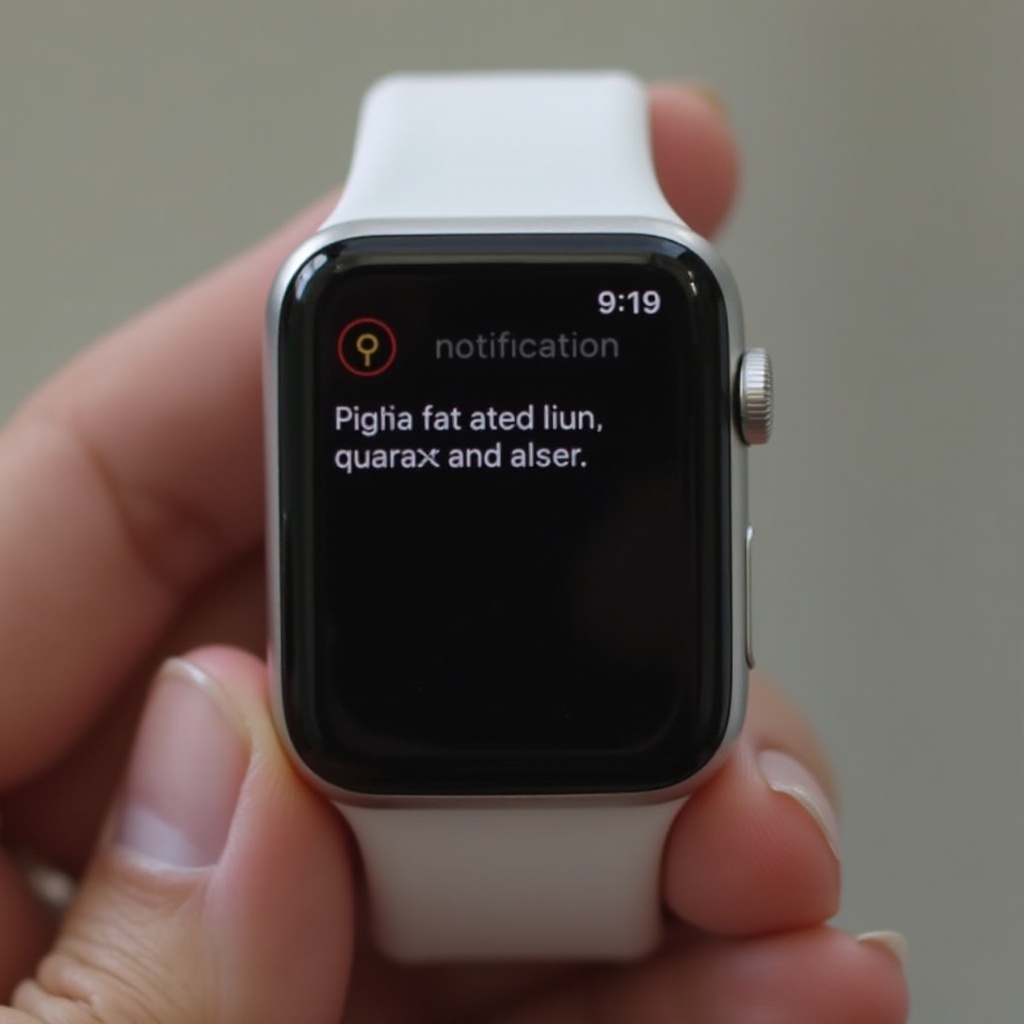
Method 1: Turning Off Stand Notifications Directly on Your Apple Watch
Step-by-Step Guide
To disable the “Time to Stand” notifications directly from your Apple Watch, follow these instructions:
- Start by pressing the Digital Crown to navigate to the home screen.
- Select the “Settings” app, indicated by a gear icon.
- Scroll down to find and tap on “Activity.”
- Locate the “Stand Reminders” option and toggle the switch to the off position.
This straightforward method allows immediate modification of your settings and can be easily reversed whenever you wish to re-enable reminders.
Potential Drawbacks
While turning off these alerts will reduce interruptions, it’s crucial to recognize their importance in combating sedentary habits. Regular movement breaks foster better circulation and can enhance your mental acuity and focus. By choosing to disable these prompts, you might inadvertently miss out on these benefits. Users should be mindful of their decision and should consider integrating alternative reminders or strategies to ensure that they remain active even without these notifications.
Method 2: Using Your iPhone to Manage Notifications
If you prefer to adjust settings on a bigger screen, the iPhone offers a convenient interface for managing Apple Watch notifications. Follow these steps:
- Open the Apple Watch app on your iPhone.
- Tap on the “My Watch” tab located at the bottom of the screen.
- Navigate to the “Activity” section in the app.
- Within this section, find “Stand Reminders” and turn off the toggle switch.
Using your iPhone provides an enhanced view of your settings, ensuring you accurately disable alerts without potential for oversight. This option also allows for a comprehensive review of all linked health and activity features, perhaps inspiring broader adjustments to your notification preferences to better sync with your lifestyle.
Some users appreciate the extended capability to manage all functions seamlessly across devices, enhancing their control over health data and notification settings. Moreover, adjusting notifications via phone ensures proper synchronization between the devices, confirming changes are universally applied.
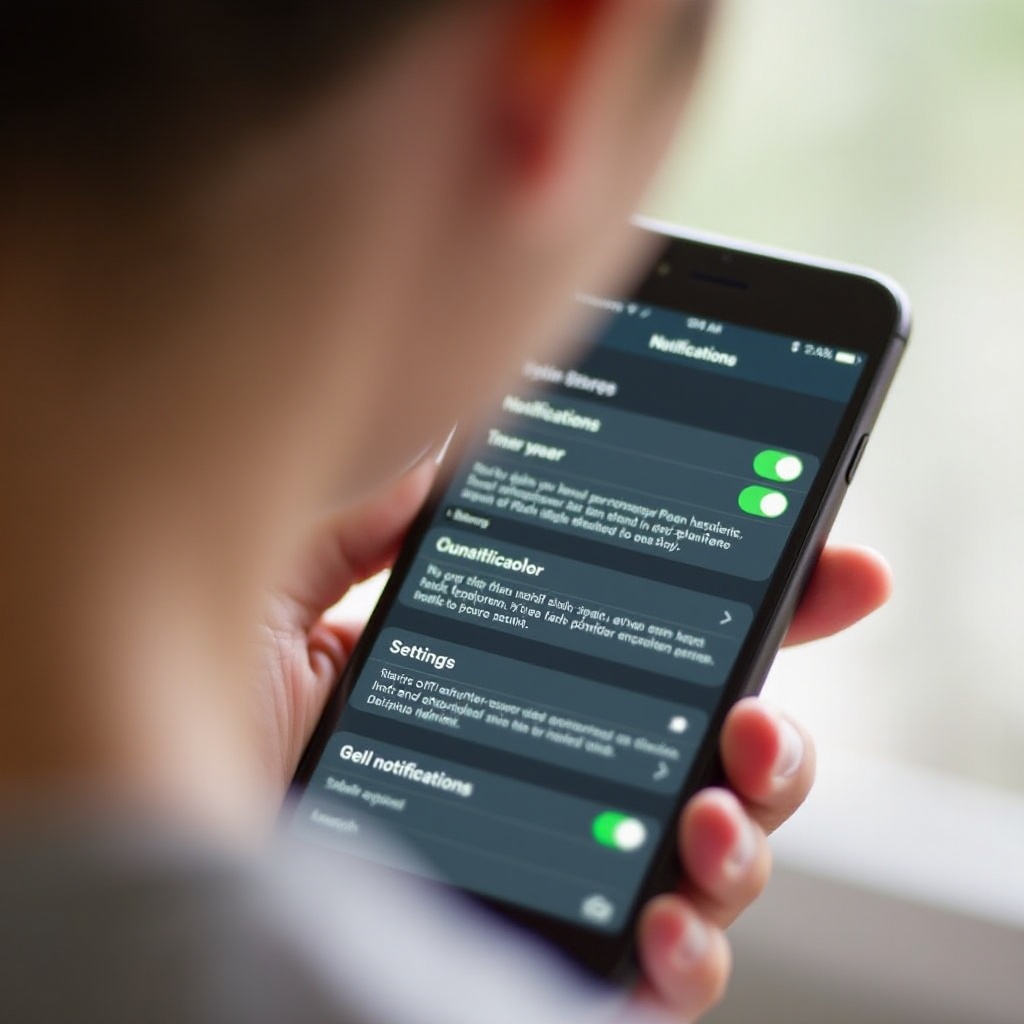
Considerations for Health and Wellbeing
While disabling “Time to Stand” alerts can improve concentration and decrease disruptions, it’s essential to maintain awareness of sedentary habits. Consider setting manual reminders or using other third-party applications designed to promote movement if you opt out of “Time to Stand” alerts. Practices such as yoga, stretching intervals, or even a brief walk can supplement the innate health benefits these notifications offer. Balancing technology use with health imperatives ensures that your productivity tools both serve and support overall well-being.

Summary
Turning off “Time to Stand” notifications on your Apple Watch can streamline your day by reducing unwanted interruptions. Whether adjusting this setting directly from the watch or using the larger interface of your iPhone, Apple provides flexibility in managing your preferences. While the convenience of disabling these alerts is clear, it is imperative to substitute these reminders with other strategies to ensure that essential movement remains part of your routine. By approaching your Apple Watch with a balanced perspective, you can complement your lifestyle with technology that enhances both efficiency and health.
How can I disable the time to stand notifications on my Apple Watch?
To disable the time to stand notifications on your Apple Watch, follow these steps: On your iPhone, open the Watch app and navigate to the “My Watch” tab. Scroll down and tap on “Activity.” Here you will find the option to toggle off “Stand Reminders.” Disabling this option will stop the watch from notifying you to stand up hourly.
Is it possible to turn off stand reminders on my Apple Watch during the night?
Yes, it is possible to turn off stand reminders on your Apple Watch during the night using the “Do Not Disturb” feature. You can schedule Do Not Disturb mode by opening the Watch app on your iPhone, selecting “General,” and then “Do Not Disturb.” Set a customized schedule that aligns with your sleeping hours. This will mute all alerts, including stand reminders, during the defined period.
How can I adjust the stand reminder settings on my Apple Watch?
To adjust the stand reminder settings on your Apple Watch, go to the Watch app on your iPhone and access the “My Watch” tab. From there, select “Activity” and locate the “Stand Reminders” option. Here, you can either toggle the feature on or off and customize your settings based on your preferences. If you just want to adjust when or where you receive these alerts, consider leveraging “Do Not Disturb” or “Focus” modes for more personalized control.