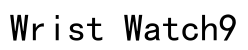Introduction to Switching Your Galaxy Watch to a New Phone
In today’s tech-driven era, smart devices like the Samsung Galaxy Watch have become essential in keeping us connected and organized. With features ranging from health monitoring to real-time notifications, these devices seamlessly integrate with our smartphones. However, upgrading or changing your smartphone requires reconnecting your Galaxy Watch, a process that can seem complex but is manageable with the right guidance. This comprehensive guide will simplify the transition, ensuring that your data and settings transfer smoothly to your new phone.
Connecting your Galaxy Watch to a new device involves careful preparation to retain all your personalized settings and data, ensuring the watch continues to perform optimally. This step-by-step guide will walk you through the necessary procedures, whether you’re an experienced tech user or a newcomer to smart technology, helping you make the transition without any hiccups.

Solution Steps for Connecting Your Galaxy Watch to a New Smartphone
Step 1: Backup Your Data
The first and most critical step in transitioning your Galaxy Watch to a new phone is backing up your data. This precaution guarantees that no valuable information is lost during the switch. Samsung offers robust cloud services to store your health metrics, personalized watch faces, and app settings. To begin, open the Galaxy Wearable app on your current phone, navigate to Settings, and select ‘Back up and restore.’ Follow the prompts to back up your device data to Samsung Cloud. As an additional layer of security, consider using a reliable third-party backup service.
Backing up your data is essential because it facilitates a seamless restoration process on your new smartphone, making it unnecessary to manually enter your settings and preferences. By ensuring your data is safely stored, you preserve the integrity and continuity of your Galaxy Watch’s functionality and personalization.
Step 2: Unpair from the Old Device
After successfully backing up your data, the next step is to unpair your Galaxy Watch from your old smartphone. This entails removing the existing Bluetooth connection, ensuring a clean break before establishing a new one with your new phone. On your Galaxy Watch, go to ‘Settings,’ find the ‘Connections’ tab, and select ‘Bluetooth.’ Here, disconnect the watch from the current phone. This step is crucial as it prevents any connection conflicts that might arise during the subsequent pairing process with your new device.
In addition to disconnecting the Bluetooth, it’s advisable to open the Galaxy Wearable app on your old smartphone and choose ‘Unpair’ or ‘Remove Device.’ This action clears any remaining device data from the app, preparing your Galaxy Watch for a fresh start with the new phone.

Reconnecting and Setting Up with a New Phone
Once you have unpaired the Galaxy Watch, it needs to be reset to its factory settings to prepare it for a new pairing. This reset erases any lingering configurations from the previous connection, ensuring a smooth transition to the new device. To reset, navigate to ‘Settings’ on your watch, select ‘General,’ and then choose ‘Reset.’ Confirm your selection to initiate the process.
With the watch reset, you’re ready to pair it with your new phone. Power on the watch, and it will automatically enter pairing mode. On your new smartphone, download and open the Galaxy Wearable app if it’s not already installed. Follow the on-screen instructions to search for your Galaxy Watch, and establish a Bluetooth connection.
Once connected, the app will prompt you to restore your data from the backup you created earlier. Select ‘Restore’ and choose the appropriate backup file from the Samsung Cloud. This process reinstates your previous settings, custom watch faces, and health data, allowing you to pick up right where you left off with minimal interruption.
If you encounter any issues during this process, verify that both devices are updated to the latest firmware versions. Compatibility between the watch and phone software versions is essential for a smooth connection.
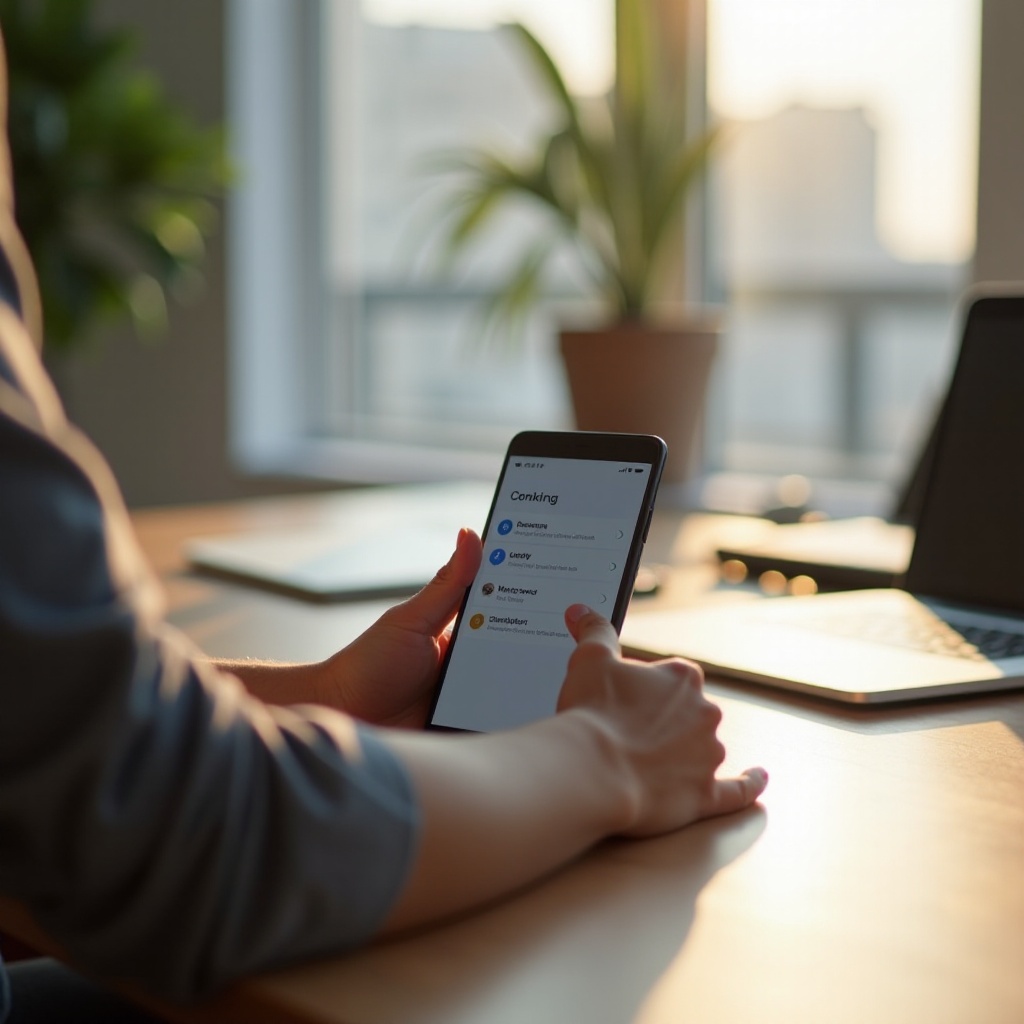
Summary
By methodically following the outlined steps—backing up data, unpairing from the old phone, resetting the watch, and setting up with the new phone—you ensure a seamless transition for your Galaxy Watch. This approach not only preserves your personalized settings and data but also facilitates a smooth continuation of your smartwatch’s services. With preparation and attention to detail, re-establishing the connection between your Galaxy Watch and your new smartphone becomes a straightforward task, allowing you to enjoy all its features without missing a beat.
How do I connect my Galaxy Watch to a new phone?
To connect your Galaxy Watch to a new phone, first, ensure that your watch is charged. On your Galaxy Watch, swipe up from the main screen and tap ‘Settings’. Choose ‘Connect to new phone’ to reset the watch. Download and open the Galaxy Wearable app on your new phone. Follow the on-screen instructions to pair the watch with your device by selecting your watch model and confirming the Bluetooth pairing request.
How to pair my Samsung watch with a new device?
Pairing your Samsung watch with a new device involves resetting the watch and using the Galaxy Wearable app. Start by backing up any important data on your watch. Open ‘Settings’ on your watch, select ‘General’, then ‘Connect to new phone’. Your watch will reset. On the new device, download the Galaxy Wearable app, open it, and select ‘Start the journey’. Follow the prompts to complete the pairing process by selecting your watch model.
Why won’t my Samsung watch connect to my new phone?
If your Samsung watch won’t connect to your new phone, check that Bluetooth is enabled on both devices. Ensure that your phone is not connected to other devices that may interfere with pairing. Also, make sure your watch is not connected to any other devices. Restart both the watch and phone. Ensure you have the latest version of the Galaxy Wearable app installed on your phone. If issues persist, reset the network settings on your phone or contact Samsung support for further assistance.
How can I connect my Galaxy Watch 4/5/6 to an Android phone?
To connect your Galaxy Watch 4/5/6 to an Android phone, start by charging the watch and ensuring your Android phone has the Galaxy Wearable app installed. Open the app and make sure Bluetooth is enabled on your phone. Select ‘Start’ to begin the pairing process. Your phone will search for the watch; when it appears, tap to connect. Confirm the Bluetooth pairing request, and follow any additional on-screen instructions to complete the setup, including signing in to your Samsung account if prompted.
How do I use the Galaxy Wearable app to connect my watch?
To use the Galaxy Wearable app to connect your watch, first download and install the app from the Google Play Store or Samsung’s app store. Open the app and ensure Bluetooth is turned on. The app will automatically start searching for nearby devices. Once your Galaxy Watch appears, select it to begin the connection process. Follow the app’s instructions to accept the Bluetooth pairing request and complete any initial setup steps, like adjusting notification settings or updating the software.