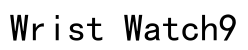In today’s digitized era, smart watches are no longer mere timepieces; they are essential tools that support various lifestyle and fitness needs. Fastrack smart watches stand out as dynamic devices combining technology with style. For these devices to serve their purpose fully, setting the time accurately is crucial. This article provides a comprehensive guide to seamlessly adjusting the time on your Fastrack smart watch using the dedicated Fastrack Smart World application. By doing so, you ensure not only time accuracy but also optimal synchronization with other lifestyle activities and applications.
Understanding the Fastrack Smart World Application
The Fastrack Smart World application is designed to be the central hub from which you can manage all the settings of your Fastrack smart watch. This app ensures seamless synchronization with your smartphone, making it easy to control key functionalities such as time settings. Understanding the app’s interface is paramount, as it enables users to effortlessly monitor functionalities like fitness tracking and health metrics. By gaining familiarity with this application, you empower yourself to optimize your smart watch to cater to your diverse needs, aligning perfectly with your daily life.

Solution Steps for Setting Time on Fastrack Smart Watches
Accessing the Settings Menu
To begin the process of setting the time on your Fastrack smart watch, you must first locate the settings menu. This involves navigating through the user-friendly interface of your watch. Typically, you will find a menu icon on the home screen that leads to a list of options including “System” or “General Settings.” Within this menu, you can find time settings and several other customization options that ensure your watch is personalized down to the smallest detail.
It’s crucial to understand that the settings menu is not just for general configuration; it is your gateway to a suite of personalization features that include network settings, display preferences, and closely integrated app functionalities. Once you’re familiar with how to access this menu, adjusting the watch’s settings becomes a natural and straightforward process.
Changing the Time Format
Once you have accessed the settings menu, navigate to the section specifically dedicated to time settings. Here, you will see options allowing you to change the time format to either a 12-hour or 24-hour clock, depending on your personal preference. Opting for a 12-hour clock might be more suitable if you are accustomed to the AM/PM format, whereas a 24-hour clock is often preferred in professional settings where clarity is paramount.
Changing the time format is not just about preference; it’s about making your device compatible with the way you perceive time, enhancing usability. After selecting your desired format, confirm the changes and ensure that the settings are saved. This customization enhances the way time is displayed, aligning it with your individual routine.
Synchronizing with Your Smartphone
Once your time settings are in place, it is recommended to synchronize your smart watch with your smartphone. Doing so not only sets the time accurately but also updates the watch’s software to the latest version, which often includes performance enhancements and bug fixes. To sync, make sure your phone’s Bluetooth is turned on and the Fastrack Smart World app is open. Through the connection menu on the watch or the app, pair the devices. The synchronization usually happens automatically after pairing, ensuring your watch is up-to-date and functioning optimally.
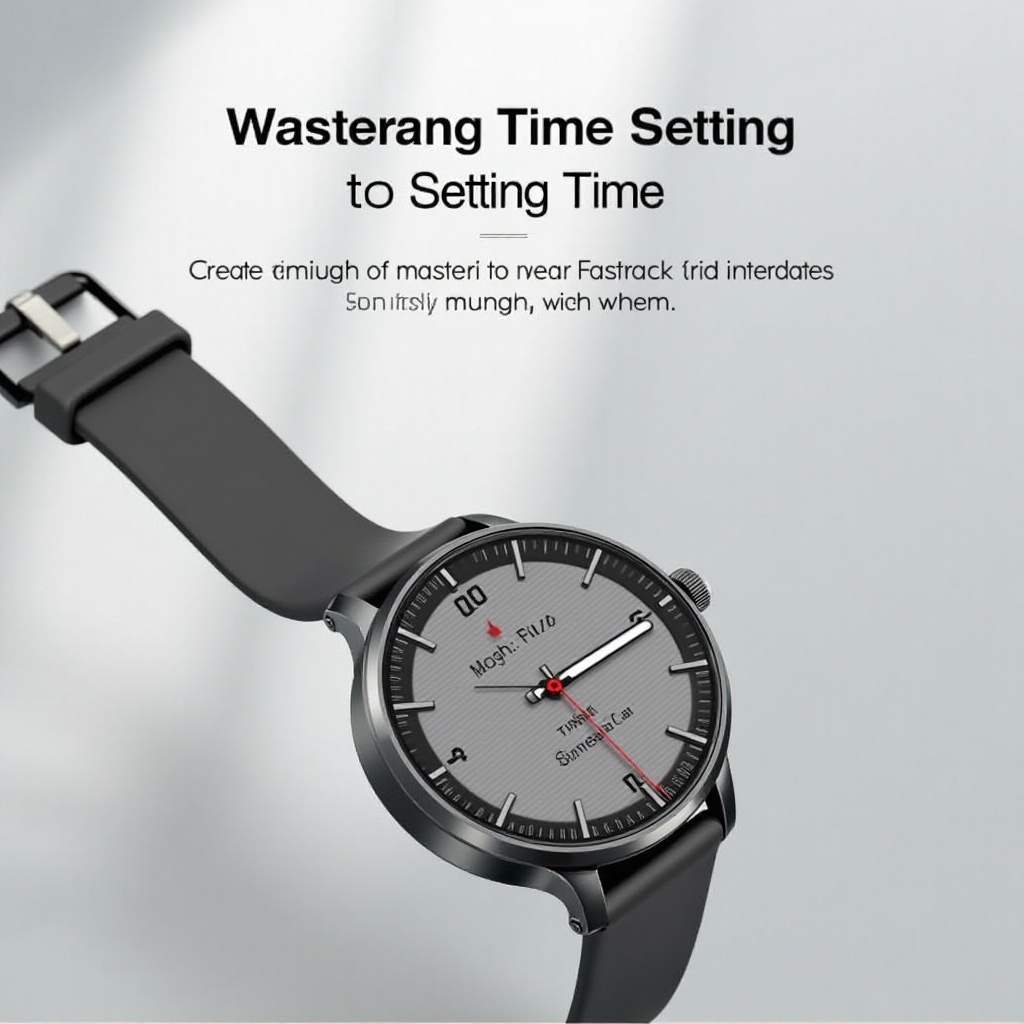
Additional Tips for Managing Device Settings
Beyond just setting the time, there are numerous other settings that can be adjusted to enhance your Fastrack smart watch experience. Explore compatibility options to ensure that all features are functioning at their maximum potential when paired with your smartphone. Regularly updating your device is crucial, as updates often contain essential performance improvements and new features.
Understanding privacy options is another important aspect of managing your device settings. With options to control data sharing and notifications, you can ensure that your information remains secure while utilizing smart watch functionalities. Take advantage of customization features like watch face designs and notifications to tailor the operational interface to your needs, making the smart watch uniquely yours.

Summary
Setting the time on your Fastrack smart watch is a simple yet essential process made efficient through the Fastrack Smart World application. Accessing the settings menu and adjusting the time format improves the watch’s functionality, seamlessly integrating it into your everyday routine. By routinely updating your device and exploring other customization settings, you enhance the overall user experience. Understanding privacy options further ensures that your data remains secure as you utilize the diverse features of your smart watch. This comprehensive approach ensures that your Fastrack smart watch is not only a tool but an indispensable accessory tailored to your lifestyle.
How do I set the time on my Fastrack smart watch?
To set the time on your Fastrack smart watch, you’ll typically need to sync it with your smartphone. Begin by downloading the appropriate app for your Fastrack smart watch, usually the Fastrack Reflex app, from the Google Play Store or Apple App Store. Once installed, pair your watch with your phone via Bluetooth. The app will automatically sync the time, reflecting the phone’s time settings on your watch. If your smart watch has a manual mode, you can adjust the time through the settings menu directly on the device.
How can I adjust the time on a Fastrack Reflex watch?
Adjusting the time on your Fastrack Reflex watch involves connecting it to the Fastrack Reflex app on your smartphone. Ensure your watch is charged and Bluetooth is enabled on your phone. Open the app, and follow the instructions to sync the devices. This will automatically update the time on your Reflex watch to match your smartphone’s current time settings. Remember, the watch itself doesn’t typically allow for manual time adjustments outside of the app interface.
Why is my Fastrack smart watch displaying the wrong time?
Your Fastrack smart watch might display the wrong time due to a lack of synchronization with your smartphone. Ensure that your watch is sufficiently charged and within range of your phone with Bluetooth enabled. Open the Fastrack Reflex app, and check for any notifications indicating a need to resync. It’s also wise to check if there have been any recent updates to the app or your phone’s operating system, as these might affect synchronization. Lastly, restart both your smartwatch and smartphone to refresh their connections.
How to connect my Fastrack smart watch with my Android phone?
To connect your Fastrack smart watch to an Android phone, start by downloading the Fastrack Reflex app from the Google Play Store. After installation, open the app and create or log in to your account. Make sure your watch is powered on and your phone’s Bluetooth is enabled. Within the app, follow the pairing instructions to find and connect your smart watch. Once paired, your watch and phone will stay connected as long as Bluetooth is turned on unless you manually disconnect them.
How do I set the time on my Fastrack smart watch using a Samsung device?
To set the time on your Fastrack smart watch using a Samsung device, first ensure you have the Fastrack Reflex app installed from the Google Play Store. Power on your watch and ensure Bluetooth is enabled on your Samsung device. Open the app, then log in or create an account. Follow the onscreen instructions to pair your watch with the Samsung device, which will automatically sync the time. This process guarantees that your watch reflects the correct time settings as per your Samsung device.