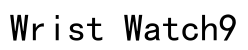In an era where wearable technology is intricately woven into our everyday lives, the Apple Watch stands out as a pivotal tool, offering functionalities ranging from health tracking to instant notifications. Despite its prowess, users may occasionally face an unresponsive screen, disrupting their seamless experience. Often colloquially known as “iWatch,” this device, like any sophisticated gadget, can encounter issues due to software glitches, hardware malfunctions, or environmental contingencies. This guide aims to systematically address these challenges and provide actionable steps to swiftly restore your Apple Watch to its peak performance.
Troubleshooting Apple Watch Screen Issues
Before delving into more complex solutions, it’s prudent to start with basic troubleshooting to rule out common issues. Begin by ensuring your watchOS is up to date. Software updates are crucial as they often contain fixes for bugs and enhancements in performance. Navigate to the Watch app on your iPhone, select ‘General,’ and then tap ‘Software Update’ to check for the latest version. Keeping your software updated can preemptively solve numerous issues.
Next, inspect your Apple Watch for any dirt or grime, particularly around the screen and buttons. Dust particles and debris can obstruct the screen’s touch sensitivity. Use a soft, lint-free cloth to gently clean the watch. If needed, slightly dampen the cloth with water, taking care not to soak the device. Additionally, consider removing any third-party screen protectors that may hinder touch functionality. These basic steps can often rectify the problem without further intervention.

Forcing a Restart on Your Apple Watch
Performing a Force-Restart
A force-restart can serve as an immediate fix for a temporarily unresponsive screen. To perform this action, press and hold both the side button and the Digital Crown for approximately ten seconds until the Apple logo appears. This process reboots the system, potentially resolving software conflicts that hinder the screen’s responsiveness. However, reserve this method as a contingency measure when standard restart procedures fail, and always follow it with a more thorough analysis to ensure stability.
Resyncing Your Apple Watch
If the screen’s unresponsiveness persists after a restart, resynchronizing your Apple Watch with your iPhone can be beneficial. Connectivity issues between the two devices may cause screen problems. To resync, open the Watch app on your iPhone, tap ‘My Watch,’ then ‘General,’ and select ‘Reset.’ Choose ‘Reset Sync Data’ to refresh the connection between the devices. This action can resolve discrepancies and restore the watch’s normal operation, ensuring proper communication and functionality.

Identifying the Causes of an Unresponsive Screen
Understanding the underlying causes of an unresponsive Apple Watch screen is pivotal in preventing future occurrences. One potential cause is battery-related issues. Ensure that the watch is adequately charged. A depleted battery could manifest as screen irresponsive behavior. Charging the device fully can sometimes quickly solve the issue.
Environmental factors can also play a significant role. Check for moisture intrusion or liquid exposure, as any form of water damage can lead to hardware malfunction. If you suspect water damage, it’s advisable to seek professional help immediately. Furthermore, extreme temperatures, whether too hot or cold, can affect the functionality of the screen. Ideally, operate your watch within Apple’s recommended temperature range to avoid such issues.
Additionally, consider the impact of installed applications. Occasionally, an app may be incompatible with the current software version, causing performance issues, including screen freezes. Pay attention to the apps in use during incidents of unresponsiveness. If a particular app is identified as problematic, try uninstalling it or checking for updates that may resolve the conflict.

Summary
In conclusion, addressing an unresponsive Apple Watch screen involves a thoughtful approach, beginning with basic troubleshooting such as software updates and cleaning routines. From there, proceed with more technical measures like a force-restart and resyncing to tackle persistent issues. Comprehending the potential causes, including environmental impacts, battery health, and application compatibility, helps maintain your device’s optimal functionality. Through these practices, users can ensure the reliable performance of their Apple Watch.
For persistent or complex issues that remain unresolved, professional assistance from an Apple Store is recommended. This ensures that any deeply rooted or complicated concerns are accurately diagnosed and effectively addressed, safeguarding the longevity and functionality of your Apple Watch. Taking these steps seriously will guarantee that your Apple Watch continues to be a valuable and efficient companion in your daily digital endeavors.
Why is my iWatch screen not working but the device still vibrates?
- If your iWatch screen is not working but the device still vibrates, it indicates that the internal components are functional, yet the display might have an issue. Possible causes could include:
- 1. Screen Damage: Physical damage such as cracks or impacts can lead to a non-functional screen despite the device still operating in other regards.
- 2. Software Glitch: Sometimes a software error can cause the screen to become unresponsive, even though the device itself is receiving inputs and providing feedback like vibrations.
- 3. Display Connection Issue: There might be a problem with the internal connections between the screen and the mainboard, causing an issue in display output.
- 4. Water Damage: If the watch has been exposed to water beyond its resistant capacity, this might affect screen functionality.
To address this issue, try restarting the iWatch, perform a forced restart (hold the Digital Crown and the side button until you see the Apple logo), or update the software via the paired iPhone. If problems persist, consider contacting Apple Support or visiting an authorized service provider.
How can I fix my Apple Watch screen issue after a software update?
- Encountering screen issues after a software update is not uncommon, and it’s often linked to compatibility or incomplete software installations. Here are some steps to resolve these issues:
- 1. Restart Your Devices: First, try restarting both your Apple Watch and the paired iPhone to see if this resolves the issue.
- 2. Check for Further Updates: Occasionally, a patch or secondary update is released to solve initial update issues. Check for any new updates and install them.
- 3. Unpair and Re-pair the Watch: Unpairing and then re-pairing your Apple Watch can reset settings that might have gone awry during the update process.
- 4. Factory Reset: As a last resort, perform a factory reset of the Apple Watch. Go to Settings > General > Reset > Erase All Content and Settings, and start anew. Remember to back up any crucial data beforehand.
If none of these steps resolve the issue, getting in touch with Apple Support is recommended as there may be underlying issues requiring professional intervention.
What should I do if my Apple Watch screen is unresponsive after swimming or won’t force restart?
- If your Apple Watch becomes unresponsive after swimming, it may be due to water ingress affecting functionality, although the Apple Watch is designed to be water-resistant. Here’s what you can do:
- 1. Dry the Watch: Remove any visible water. Shake the watch gently to remove any excess water from speaker or microphone ports.
- 2. Water Lock Feature: Activate Water Lock if it wasn’t already. This can be done from Control Center. The Water Lock feature helps clear water from the watch.
- 3. Reboot: Try a forced restart (press and hold both the side button and Digital Crown simultaneously for about 10 seconds until the Apple logo appears). If this doesn’t work initially, let the device dry thoroughly and wait for a few hours before attempting another restart.
- 4. Check for Damage: Inspect the watch for any signs of damage that could have allowed water to penetrate the internal components.
If these steps don’t restore functionality, it could be indicative of hardware damage, and consulting with Apple Support or visiting a service provider is advised. Always remember not to charge the watch until you are certain it’s completely dry to prevent further damage.