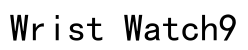In the fast-paced world we live in, smart watches have become indispensable tools for tracking fitness, managing notifications, and even making calls or payments. However, just like any technological device, they may face occasional glitches, lag, or software issues that impact their performance. In such scenarios, performing a factory reset could be the ultimate solution. This process reverts your smart watch to its original system state by deleting all personal data and settings. Whether you are resolving a software problem, enhancing the watch’s efficiency, or prepping it for a change of ownership, understanding how to conduct a factory reset is essential. This guide will walk you through the entire process, from preparing before the reset to reconnecting your watch post-reset, ensuring that you handle your device with expert precision.
Understanding Factory Reset for Smart Watches
A factory reset serves as the ultimate refresh for your smart watch, effectively purging all user data and returning it to the original settings it had when first purchased. Though it may sound drastic, this measure is often crucial for sorting persistent technical issues, optimizing device performance, or reformatting it for a new user. In doing so, the reset also safeguards your privacy and security by erasing personal data stored on the device. Fully grasping the implications of a factory reset is essential before proceeding. By resetting your device, you’re providing it a new lease on life, devoid of accumulated software glitches or personal residue.

Reset the Watch Using Reboot Mode
Access Reboot Mode
One of the primary methods for performing a factory reset involves accessing reboot mode, often referred to as recovery mode. This method might vary slightly across different brands and models, but generally follows a similar pattern. First, turn off your smart watch. Once powered down, press a specific combination of buttons—typically the Home and Back keys—simultaneously. This triggers the device to enter a special recovery menu. Some models might have slight variations, so it is always wise to consult your device manual or the manufacturer’s support site for specific instructions. Accessibility and patience are pivotal during this process, as improper steps may lead to complications.
Perform the Factory Reset
Once in reboot mode, you can proceed with the factory reset itself. Use the designated physical buttons on your watch to navigate through the recovery menu options because, in this mode, touch functionality might not be active. Look for options labeled as ‘Factory Reset’ or ‘Recovery’. Once highlighted, confirm the selection using the appropriate button. The reset process will commence, clearing all data and restoring the watch to its factory settings. The duration for this operation may vary, taking anywhere from a few minutes to longer, depending on the model and data volume. Successfully performing this reset addresses software issues and prepares the watch for fresh usability.
Important Considerations Before Resetting
Before finalizing the decision to factory reset, there are critical factors to ensure a smooth and stress-free process. The foremost consideration is backing up important data since a reset will erase everything, making data recovery challenging post-reset. Sync essential files, apps, and health tracking metrics to your smartphone or transfer them to a cloud service. For those using devices like the Apple Watch, the Activation Lock feature must be disabled beforehand. This security feature ties your device to your Apple ID, and failure to disable it can complicate the reset, especially if you intend to pass the device to another user. Furthermore, ensure that the watch’s battery is sufficiently charged to prevent interruptions during the reset process.

Reconnecting Your Smartwatch Post-Reset
After successfully restoring your smart watch to its factory settings, it’s time to reconnect and customize it anew. Start by downloading the necessary companion apps from your smartphone’s app store, ensuring you have the latest versions for optimized functionality. Pair your smart watch with your smartphone via Bluetooth, following any on-screen prompts to ensure a seamless connection. This is also an ideal moment to personalize settings, adjusting themes, notifications, and any other customization options the device offers. Re-sync your calendar, contacts, and other personal data required for daily operations, establishing the watch as an integral part of your digital toolkit once again.

Summary
Resetting your smart watch to its factory settings is a fundamental skill that empowers users to manage their devices effectively, whether for troubleshooting persistent issues or preparing for a new chapter in the watch’s lifecycle. This extensive guide has provided exhaustive steps for executing a factory reset, from understanding the technical implications and precautions to take beforehand, to the reconnecting of your device post-reset. By following these precise instructions, users can confidently address various technical challenges, enhance performance, or ready their devices for a new owner while ensuring the security of their personal data. Prioritize each step in this guide to optimize your reset process and maintain your smart watch’s peak performance.
How do I reset my smart watch to factory settings?
To reset your smartwatch to factory settings, access the settings menu on the watch. Navigate to “System” or “General,” then look for “Reset” or “Factory Reset.” Follow the on-screen instructions to confirm the reset. This process will erase all personal data and restore the watch to its original settings.
How can I reset my smart watch to factory settings without a password?
If you don’t have the password, try performing a hard reset. This usually requires you to press and hold specific buttons on the watch simultaneously. Consult your smartwatch’s user manual for button combinations unique to your model. If you’re still unable to reset it, contacting customer support for assistance may be necessary.
What’s the method to hard reset a Samsung smart watch?
To hard reset a Samsung smartwatch, hold down the “Home” button (often located on the side of the watch) until you see “Rebooting” on the screen. Then continually press the “Home” button to get to the “Recovery” menu. Use the “Home” button to navigate to “Wipe Data/Factory Reset” and confirm with the “Power/Home” button. This will erase all data.
How do I perform a hard reset on a China smart watch?
For a Chinese-manufactured smartwatch, the reset process can vary widely. Generally, it involves holding down a combination of buttons, typically the “Power” button with the “Volume” button if applicable. Check the manufacturer’s website or support forums for the exact button sequence for your specific model.
Can I reset my smart watch without using a phone?
Yes, you can reset a smartwatch without using a phone. Most smartwatches have an integrated reset option within their settings. Navigate through the watch’s menu to find “System” or “Device,” and under these, locate and initiate the “Factory Reset” option.
Is there an app to reset my smart watch?
While most resets are done directly on the smartwatch, some manufacturers offer companion smartphone apps to perform a reset. For instance, the Samsung Wearable app or Apple’s Watch app provides functions to reset the watch linked to your device. Check if such an app is available for your particular smartwatch model.