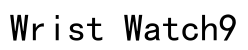Introduction
In an era where technology swiftly interweaves with everyday life, smart watches like the Letsfit have emerged as pivotal devices, merging style with multifaceted functionality. They have become indispensable for monitoring health metrics, managing notifications, and serving as a stylish accessory. Yet, to harness the full capabilities of your Letsfit smart watch, it’s essential to undergo a thorough setup process. This guide serves as your companion, walking you through each step of the setup journey. Designed for both newcomers to wearable tech and seasoned users seeking a refresher, this article ensures you maximize your experience and optimize your device’s performance for a seamless digital integration.

Setup Steps for Your Letsfit Smart Watch
Step 1: Charging Your Watch
Begin your Letsfit smart watch experience on the right foot with a crucial prerequisite: charging your device. As with any sophisticated electronic, ensuring a full charge can prevent mid-setup inconveniences. Connect your smart watch to a power source using the provided charging cable. Make sure the charging points on both the cable and the watch are precisely aligned to ensure effective charging. A comprehensive initial charge isn’t merely about powering up the device; it’s about setting a consistent performance baseline that supports uninterrupted customization and usage from the outset.
Step 2: Pairing with Your Smartphone
One of the key functionalities of the Letsfit smart watch is its ability to integrate seamlessly with your smartphone. To initiate this crucial connection, start by downloading the Letsfit app from your smartphone’s app marketplace (such as the Apple App Store or Google Play Store). Upon installation, open the app to begin the pairing process. Ensure that your phone’s Bluetooth function is activated; Bluetooth is the conduit that facilitates communication between your devices. Within the app, you’ll be prompted to search for nearby Bluetooth devices. Locate your smart watch on this list and initiate pairing. During this process, follow any additional instructions provided by the app to ensure a smooth connection. Upon successful pairing, your smart watch will synchronize data with your smartphone, granting you access to a plethora of features, from call and message notifications to fitness tracking insights.
Step 3: Configuring Basic Settings
With your Letsfit watch connected to your smartphone, you can start tailoring its settings to suit your preferences and lifestyle needs. Begin by synchronizing your watch’s time and date settings with those of your smartphone, ensuring consistent temporal accuracy. Next, choose your desired language setting, which will make interactions with your watch intuitive and fluid based on your language proficiency. Adjust the notification settings to manage the types of alerts you receive; customize whether calls, messages, or app notifications get sent directly to your watch. This allows you to avoid information overload, focusing only on what’s most important. The real charm of personalization comes when you customize the watch face and dashboard. With various options available, you can choose displays that cater to your aesthetic tastes and functional requirements, be it fitness data visualization, digital art, or minimalistic designs. This level of customization ensures that your Letsfit smart watch doesn’t just serve as a gadget, but as a personalized extension of your daily routine.
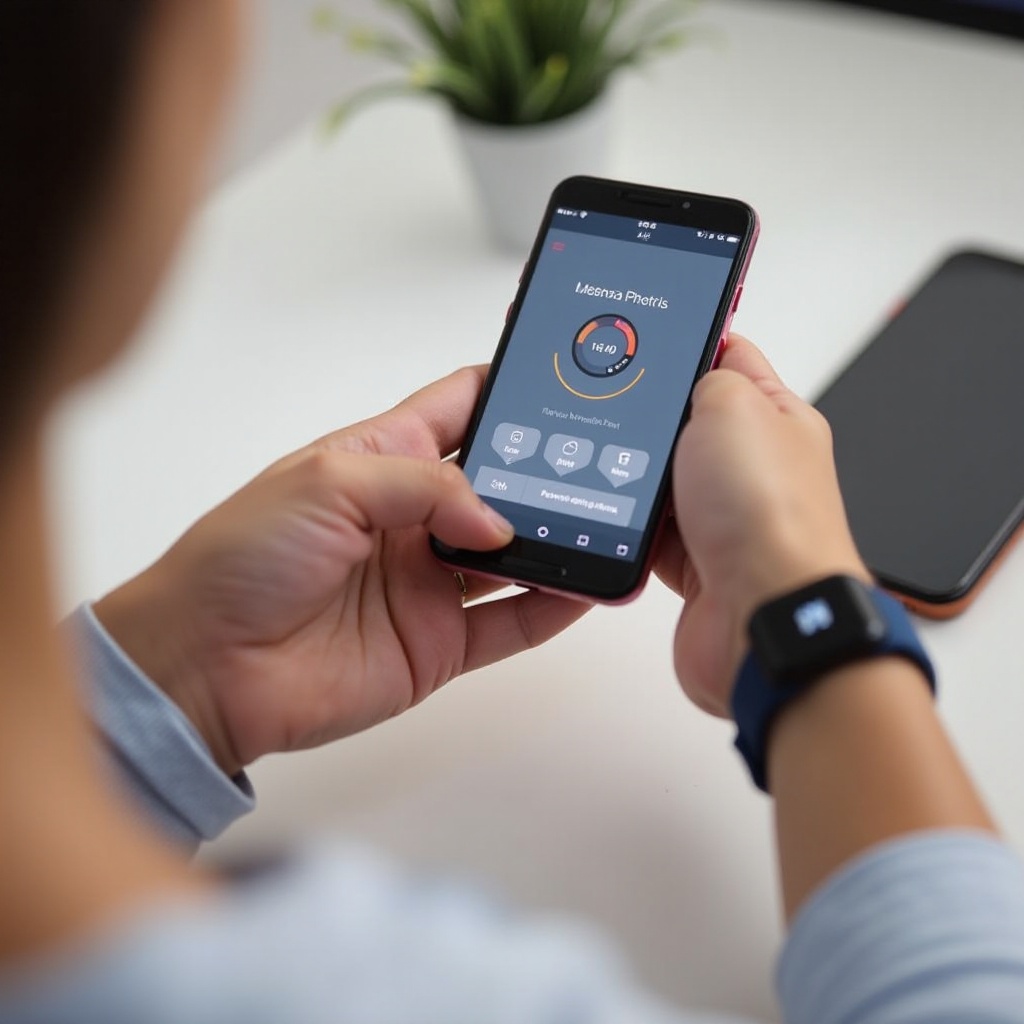
Important Safety Instructions
Understanding and implementing safety practices is crucial to prolonging the life and performance of your Letsfit smart watch. Refrain from exposing the watch to extreme temperatures, as excessive heat or cold can damage its components and impair functionality. Additionally, if your model lacks water resistance, take care to avoid any contact with water. To maintain the pristine condition of your watch, perform regular maintenance checks, such as cleaning the band and screen, and store your device properly when not in use. By adhering to these safety instructions, you safeguard your investment and ensure continued functionality and user satisfaction.

Summary
This comprehensive guide has walked you through the essential steps to set up and optimize your Letsfit smart watch. From ensuring a full charge and establishing a solid connection with your smartphone to customizing settings that reflect your individual preferences, every stage of this setup is designed to enhance your user experience. By adhering to these steps, you unlock the full potential of your smart watch, allowing it to seamlessly integrate into your life. Coupled with a commitment to essential safety practices, these instructions will ensure that your Letsfit smart watch remains a reliable and enduring tool, adeptly evolving alongside your personal and technological needs.
How to set up the Letsfit Smart Watch App on your device?
To set up the Letsfit Smart Watch App on your device, start by downloading the “Letsfit” app from the App Store if you are using an iOS device, or Google Play Store for Android devices. Once installed, open the app and create a new account or log in if you already have one. Enable Bluetooth on your phone to allow the app to search for available devices. Follow the in-app instructions to pair your Letsfit Smart Watch with your smartphone, ensuring that both devices are close to each other. Once connected, configure your preferences such as notifications, alarms, and fitness goals through the app settings to personalize your smart watch experience.
How to connect your Letsfit Smart Watch to an iPhone?
To connect your Letsfit Smart Watch to an iPhone, first ensure that Bluetooth is enabled on your iPhone. Download and install the “Letsfit” app from the App Store. After launching the app, grant any necessary permissions such as access to Bluetooth and notifications. Create an account or log in with existing credentials. The app will automatically search for compatible devices. When your Letsfit Smart Watch appears in the list, tap to connect it. Confirm any pairing requests on both your iPhone and watch, and ensure they are within close proximity during this process. Once paired, your smart watch will be synchronized with your iPhone, and you can start receiving notifications and tracking your activities.
What are the steps to set the time on a Letsfit E22 Smart Watch?
The time on a Letsfit E22 Smart Watch is typically synchronized automatically with your smartphone once it is properly connected via the Letsfit app. Therefore, manually setting the time might not be necessary. Ensure your watch is connected to your smartphone using the Letsfit app. If, for some reason, the time does not update automatically, you can try re-syncing by unpairing and repairing your device through Bluetooth settings. Also, check if your phone’s time settings are set to automatic as this ensures accurate time synchronization. If issues persist, restarting both your smartphone and smart watch can often resolve synchronization problems.