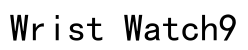Introduction
Smartphones have transformed communication, allowing us to connect with anyone, anywhere, at any time. Yet, when it comes to video chatting, iPhone and Android users often face a challenge due to their native apps like FaceTime and Google Duo, which are incompatible across platforms. Fortunately, several methods and applications can bridge this gap and enable seamless video chats between these popular systems. This guide explores these methods and apps, ensuring that you remain connected with your friends and colleagues regardless of the device they use.

Understanding Cross-Platform Video Chat
iPhone and Android operate with distinct ecosystems, making a direct video chat connection challenging. Apple users typically use FaceTime, while Android users might use apps like Google Duo. These native applications don’t support cross-platform functionality, creating hurdles for users who want to communicate between the two systems.
To solve this, technology offers third-party solutions that allow for cross-platform communication. By using apps that both systems support, users can bypass the restrictions imposed by proprietary software. Understanding this concept is crucial to navigating video calls successfully across different platforms and selecting the right solution for your needs.

Using Third-Party Video Chat Apps
Third-party apps come to the rescue, providing opportunities for effective communication regardless of your smartphone’s operating system. Here are some of the best apps to consider:
-
WhatsApp: This app is globally recognized for its messaging features, but it also offers high-quality video calls. It’s secure with end-to-end encryption, and both Android and iPhone users can easily connect.
-
Google Meet: Originally used for professional virtual meetings, Google Meet is now user-friendly for personal calls. You can create and join video meetings with anyone who has an internet connection, whether they are on an iPhone or Android.
-
Zoom: Zoom is another robust option known for its simplicity and reliability. Its wide accessibility across devices makes it a preferred choice for many.
-
Skype: A pioneer in internet video calling, Skype is still a dependable choice for connecting between different devices. It supports text chat, voice, and video calls free of charge.
These apps provide varied features tailored to different user preferences, from enterprise solutions to casual chats. Selecting the right app depends on what works best for the user’s style and needs, offering flexibility and ease of use.
Step-by-Step Guide: FaceTime Invitations for Android Users
Apple’s introduction of FaceTime links in iOS 15 has revolutionized interoperability with Android users. This allows FaceTime calls to include Android users for the first time, expanding your circle of communication. Here’s how to do it:
-
Open FaceTime: Start by launching the FaceTime app on your iPhone.
-
Create a Link: Tap ‘Create Link’ to make a unique invitation URL that can be shared with Android users.
-
Share the Link: Send this link via email, text, or your preferred messaging app to the Android users who will join the call.
-
Android Participation: When the Android user clicks on the link, it will open in a web browser, not requiring any installation but allowing access to the FaceTime call.
This innovative feature broadens the utility of FaceTime, once a strictly closed Apple environment, enabling richer and more diverse communication opportunities across platforms.

Enhancing Your Video Chat Experience
To make the most out of your video chatting, ensure the quality is high and the connection is stable. Here are some key tips:
-
Optimize Your Environment: Choose a well-lit space to ensure you are clearly visible, and face the light instead of having it behind you.
-
Improve Audio Quality: Use a microphone-enabled headset or earbuds to help reduce background noise and echo.
-
Ensure a Reliable Connection: Use a strong Wi-Fi signal to prevent interruptions and lag during your calls.
-
Device Management: Close all unnecessary applications to free device resources and improve performance.
When problems arise, try these troubleshooting tips:
-
Restart Your Device: Reboot your device to reset network issues and refresh system resources.
-
Update Applications: Ensure apps are updated to have the latest features and security patches.
-
Reconnect to Networks: Re-establish your network connections if you encounter persistent issues during a call.
By taking these steps, you can enhance both video and audio quality, making all your conversations as smooth and clear as possible.
Conclusion
The ability to video chat seamlessly across iPhone and Android devices opens new doors for connectivity and interaction. With the help of third-party apps like WhatsApp, Google Meet, and Zoom, and new features such as FaceTime links, users can enjoy an uninterrupted communication experience. Implementing these tools and optimizing your setup can eliminate barriers and enhance your ability to connect anytime, anywhere.
Frequently Asked Questions
Can you FaceTime directly from iPhone to Android?
No, FaceTime cannot be initiated directly to an Android device. However, iPhone users can create a FaceTime link for Android users to join via a web browser.
What is the easiest app to use for iPhone to Android video calls?
WhatsApp is popular for its ease of use and security. It supports video calls between iPhone and Android users with an intuitive interface.
Are video chat apps secure?
Reputable video chat apps usually offer features like end-to-end encryption to protect privacy, but it’s always important to choose trusted platforms and keep them updated.