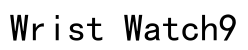Capturing life’s moments with an Android phone camera has never been more exciting. With advanced technology and features packed into these devices, capturing stunning photos and videos without professional equipment is easier than ever. Mastering your Android phone’s camera involves understanding techniques and exploring various features. Let’s delve into how to maximize your camera’s potential.
Introduction
Android smartphones come equipped with a wide range of camera features that offer great photo and video capture experiences. Understanding how to utilize these features effectively can dramatically improve your photo quality and creativity. This guide is packed with insights and techniques to help you enhance your photography skills using the array of functionalities available on most Android devices.

Getting Started with Your Android Camera
Before diving into advanced techniques, it’s essential to understand the fundamentals. Here are the basic steps to kickstart your journey with Android photography:
Accessing the Camera App: Locate your camera app, usually found on your home screen or within the apps drawer. Open it to access the main camera interface.
Basic Interface and Navigation: Familiarize yourself with the layout. You’ll typically see a shutter button, zoom options, and icons for adjusting flash, switching modes, and accessing settings.
Grasping these basics allows you to navigate through advanced settings effortlessly. Whether you’re capturing a spontaneous moment or setting up a planned shot, knowing your way around the camera interface will save you time and enhance your experience.
Exploring Camera Settings
Fine-tuning your camera settings can transform your images significantly. Here’s how you can alter basic settings for better results:
Resolution and Image Quality: Higher resolution settings mean better quality. Access your camera settings and choose the highest available resolution for clear and sharp images.
Aspect Ratio and Framing: This setting impacts how photos display across devices. Choose the 16:9 aspect ratio for widescreen or 4:3 for traditional display.
Adjusting these settings offers foundational control over your photo quality. With these baseline settings optimized, you can now explore creative camera modes and functionality.
Understanding Camera Modes and Features
Camera modes can greatly expand your photographic capabilities. Learning when and how to use these modes adds both creativity and clarity to your photos.
Auto Mode vs. Manual Mode: Auto mode is convenient for quick shots but lacks control. Manual mode gives you the freedom to adjust ISO, focus, and shutter speed, which leads to professional-caliber results.
HDR and Low-Light Settings: HDR mode significantly enhances dynamic range, ideal for scenes with varied lighting. Activate low-light settings to capture details at night without using a flash.
Exploring and experimenting with these modes can substantially improve your photographic results. Moving out from automatic settings gives you a better grasp on creative composition.
Advanced Photography Techniques
Transform your photography skills by implementing more sophisticated methods.
Using Burst Mode and Timers: Burst mode allows you to snap multiple shots in rapid succession, perfect for moving subjects. Timers are helpful for group photos, allowing everyone to be in the frame.
Mastering Portrait and Macro Modes: Portrait mode focuses on the foreground and blurs the background for striking images. Macro mode is excellent for capturing intricate details in your subjects.
These techniques offer a more personalized photographic style. Once confident in these practices, you may want to expand your skills into capturing dynamic movements through your device’s video capabilities.
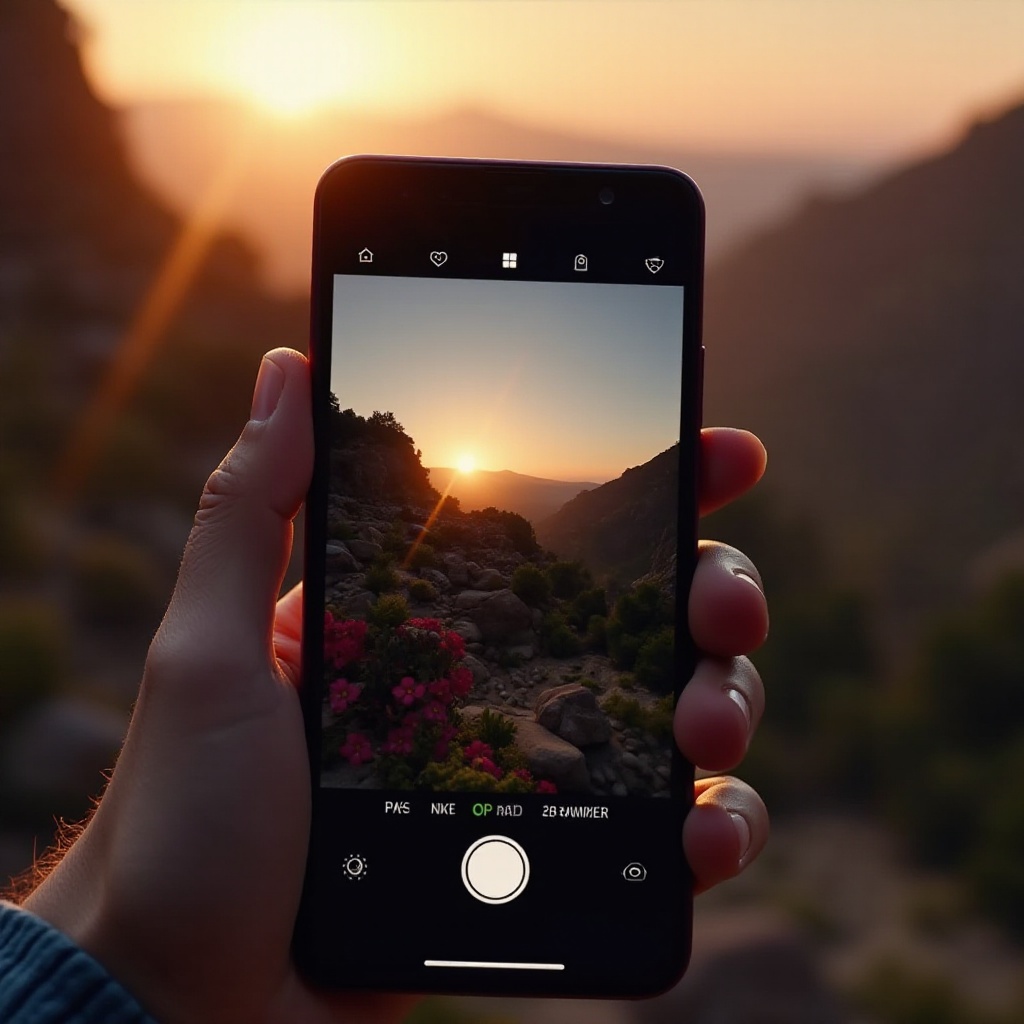
Video Recording on Android
Many modern Android phones provide excellent video-recording capabilities. Simple adjustments can have a big impact on your video quality.
Selecting the Right Resolution and Frame Rate: Higher resolutions, like 4K, capture more detail but require more storage. Standard frame rate is 30fps, while 60fps delivers smoother videos.
Using Stabilization and Audio Features: Enable electronic image stabilization to avoid shaky footage and consider connecting an external microphone for superior sound quality.
Capturing videos allows you to document not just images but dynamic memories. Proficiency in video settings complements your photography abilities and rounds out your media creation skill set on Android.
Editing and Sharing Photos and Videos
Editing elevates a good photo to extraordinary. Android’s built-in tools joined by powerful editing apps assist in enhancing your creations.
Utilizing Built-in Editing Tools: Basic edits such as cropping, rotating, and adjusting brightness and contrast enhance your photos instantly.
Best Apps for Sharing and Enhancements: Apps like Snapseed or Adobe Lightroom offer advanced editing capabilities. Share your refined images and videos seamlessly across social media platforms.
Refining your images and videos post-capture ensures professional presentation and vivid storytelling. Once edited, preserving your captures safely while maintaining easily accessible backups is paramount.
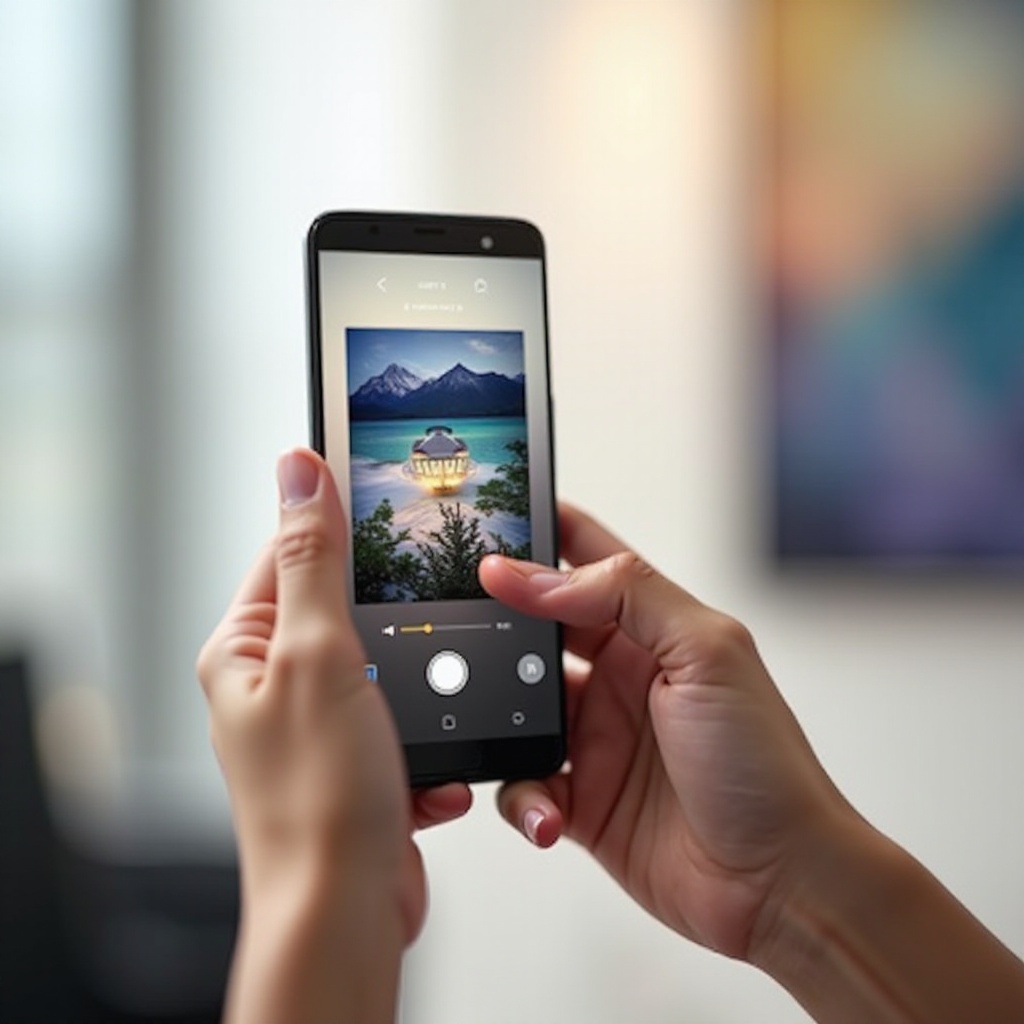
Troubleshooting Common Camera Issues
Technical hitches can arise, sometimes unexpectedly. Here’s how to resolve common issues:
Fixing Blurry or Grainy Photos: Ensure the lens is clean, maintain a steady hand, and opt for well-lit environments for clarity.
Solving Autofocus and Exposure Problems: Tap on your subject in the viewfinder to correct focus and exposure quickly.
By mastering these troubleshooting tips, your photography adventures remain seamless and rewarding. With this knowledge under your belt, you’re prepared to recap your photographic exploration.
Conclusion
Your Android phone camera serves as a far more intricate tool than a simple point-and-shoot device. By exploring and utilizing its vast capabilities, you take your photography and videography to new heights. Every picture is an opportunity to practice and experiment. Let your creativity guide you as you forge ahead, turning everyday moments into cherished memories.
Frequently Asked Questions
How do I improve the quality of my Android photos?
To enhance quality, ensure optimal lighting, hold your phone steady, and adjust settings like resolution and focus. Experiment with different modes and settings.
Can I use third-party camera apps for better functionality?
Yes, third-party apps can offer advanced features and controls, providing more creative options than the default camera app.
How can I ensure privacy and security with my camera?
Ensure you manage app permissions, regularly update your phone’s software, and avoid using unknown apps that could access your camera without permission.