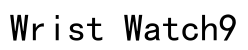In today’s interconnected world, smartwatches have emerged as essential companions for enhancing both productivity and lifestyle. Offering everything from fitness tracking to seamless notification management, these devices bridge the gap between smartphones and on-the-go convenience. Google’s Pixel Watch stands out with its state-of-the-art features and sleek design. For Samsung phone users considering adding a Pixel Watch to their suite of devices, a common question surfaces: “Can I use a Pixel Watch with a Samsung phone?” This guide will address that question by delving into compatibility details, offering a step-by-step setup process, and highlighting the benefits of using these two powerful tech tools in tandem.
Understanding Compatibility: Pixel Watch and Samsung Phones
Compatibility is the cornerstone of a successful smartwatch experience. The Google Pixel Watch runs on Wear OS, Google’s dedicated operating system for wearable technology. Wear OS is designed with versatility in mind, enabling it to function across a range of Android devices, including Samsung phones. For effective compatibility, your Samsung device should be running Android 6.0 (Marshmallow) or later and must support Bluetooth 4.0 or higher. These criteria ensure that the communication between your phone and watch is robust and seamless, allowing you to leverage the Pixel Watch’s capabilities fully. Wear OS offers a rich feature set, including Google Assistant, Google Pay, and a plethora of apps to personalize your smartwatch experience, promising a comprehensive interaction between the watch and Samsung devices.

Setting Up Your Pixel Watch with a Samsung Phone
Requirements for Pairing
Before proceeding with the setup, it is vital to verify that your Samsung phone meets several technical requirements to ensure a stable pairing. These include:
1. **Operating System**: Your Samsung phone must run Android 6.0 or above, ensuring compatibility with Wear OS.
2. **Bluetooth Version**: Ensure that your device supports Bluetooth 4.0 or newer for a steady connection.
3. **Google Account**: A Google account is necessary to utilize the full features of the Wear OS app.
4. **Wear OS App**: Download the Wear OS by Google app from the Google Play Store. This app will facilitate the pairing and configuration processes.
Step-by-Step Setup Guide
Setting up your Pixel Watch with a Samsung phone can be straightforward, provided you follow these steps meticulously:
1. **Charge Your Pixel Watch**: Begin by fully charging your Pixel Watch to prevent any interruptions during the setup process.
2. **Download and Install Wear OS App**: On your Samsung device, head to the Google Play Store, search for “Wear OS by Google,” and download the application.
3. **Turn On Your Pixel Watch**: Power on the watch by pressing and holding the crown button until the Google logo appears.
4. **Initialize the Wear OS App**: Open the Wear OS app on your Samsung phone. The app will automatically search for nearby wearable devices.
5. **Start the Pairing Process**: When your Pixel Watch appears in the app, select it to begin the pairing process.
6. **Verify the Pairing Code**: A verification code will be displayed on both the Pixel Watch and your smartphone. Ensure that these codes match to confirm the device linkage.
7. **Configure Watch Preferences**: Follow the on-screen instructions to complete setup, selecting your preferred language, adjusting display settings, and permitting necessary permissions for app notifications and location services.
8. **Sync Your Accounts and Settings**: Log in with your Google account to sync your data and access additional features like Google Assistant and Google Pay.
9. **Customizing and Optimizing**: Post-setup, explore the Wear OS app and settings on your pixel watch to customize notifications, fitness tracking, watch faces, and app alerts according to your needs, optimizing both battery life and performance.

Benefits of Using a Pixel Watch with Samsung Devices
Pairing a Pixel Watch with a Samsung phone presents myriad benefits that enhance the user experience significantly. The integrated ecosystem allows users to capitalize on Google’s extensive software capabilities alongside the hardware excellence of Samsung devices. Some key advantages include:
– **Unified Notifications**: Manage and respond to messages, emails, and alerts directly from your wrist, keeping you connected without reaching for your phone.
– **Health and Fitness Tracking**: Equipped with advanced sensors, the Pixel Watch can monitor heart rate, steps, and exercise patterns, seamlessly integrating with Google Fit and other health apps.
– **Google Assistant Integration**: Access Google Assistant for voice commands, reminders, and real-time information, boosting productivity and ease of use.
– **Cross-Platform App Availability**: Leverage a vast array of apps specially designed for Wear OS, ranging from navigation to entertainment, enhancing your smartwatch functionality.
– **Regular Software Updates**: Benefit from Google’s commitment to software innovation with frequent updates that enhance security, performance, and usability.

Summary
In summary, a Google Pixel Watch and a Samsung phone can form a powerful synergy for tech-savvy users looking to maximize their wearable experience. By ensuring compatibility and following a straightforward setup process, users can enjoy the strengths of both platforms seamlessly. This combination not only enhances personal productivity but also ensures that you stay connected with minimal effort, enriching your everyday interactions with technology. By leveraging the capabilities of both the Pixel Watch and Samsung devices, users enter a new realm of digital convenience and efficiency, making it a win-win scenario for those committed to staying at the forefront of technological advancements.
Can I use a Pixel Watch with a Samsung phone?
Yes, you can use a Pixel Watch with a Samsung phone. The Google Pixel Watch is designed to be compatible with Android phones running Android 8.0 (Oreo) or newer, which includes most Samsung smartphones. This means you can pair your Pixel Watch with a Samsung device and enjoy its features alongside your phone’s capabilities.
How do I connect my Pixel Watch to my Samsung phone?
To connect your Pixel Watch to your Samsung phone, follow these steps:
1. First, ensure your Samsung phone is running Android 8.0 or newer.
2. Turn on Bluetooth on your Samsung phone and the Pixel Watch.
3. Download and install the “Google Pixel Watch” app from the Google Play Store on your Samsung phone.
4. Open the app and follow the instructions provided to pair your Pixel Watch with the phone. Make sure the watch is nearby your phone during this process.
5. Confirm the pairing code on both devices to complete the connection. Once connected, you can sync data and customize your watch settings through the app.
What are the compatibility details of the Google Pixel Watch with Samsung and Android phones?
The Google Pixel Watch is compatible with Android phones running Android 8.0 (Oreo) or newer, provided the phone has Google Play Services. This includes a wide range of Samsung and other Android smartphones. The Pixel Watch supports Bluetooth, Wi-Fi, and LTE connections, allowing it to pair and sync seamlessly with your Samsung or Android device. However, some features may vary depending on the phone model and operating system version. To ensure optimal functionality, keep your phone and watch’s software updated to the latest version.